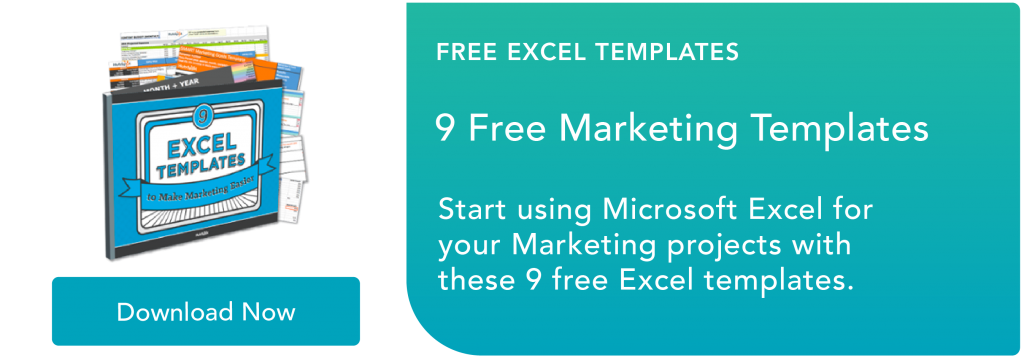What Does it Mean to Use Concatenate in Excel [+ Why It Matters]

Copy and paste shortcuts are handy until you have hundreds of data points to manually combine and reformat.
Fortunately, you can use the CONCATENATE Excel function to save time (and curb carpal tunnel) when joining information from cells, rows, or columns.
Meaning “to join together” or “to combine,” concatenate is a way to unite the contents of two or more cells into one cell.
The function allows you to combine data from columns, cells, ranges, and rows into whatever format you desire, making it easy to quickly join names and addresses or properly display dates and times.
There are various ways to set up the CONCATENATE formula in Excel, so we’ll walk through the steps required to use this function and achieve your worksheet goals.
How to Concatenate in Excel
While there are several ways to combine text in Excel worksheets, we’ll be focusing on the CONCATENATE function.
It combines the contents of two or more cells into one cell without physically changing the shape of the cell and is often used to join pieces of text (called text strings or strings) from individual cells into one cell. The resulting text string is the combination of all strings in your CONCATENATE formula.
Here’s a look at how to concatenate in Excel:
Let’s say you have a list of customers whose first and last names are separate. You need everyone’s full names to build a retargeting campaign, so you want to join text from column A (First Name) with the text from column B (Last Name).
Before using the CONCATENATE function, you have to create a new column for your combined text. In the example below, it’s column C (Full Name).
Now, you’re ready to concatenate the first and last names. To do that, you need to understand both the syntax of the function and how to format the text strings that make up the formula.
Excel Concatenate Formula
Like all Excel functions, the CONCATENATE formula starts with the equals sign (=), followed by the function name, an open parenthesis, and the text arguments. No need to get heated – in this context, arguments simply tell the formula what cells to combine.
=CONCATENATE(text1, [text2], …)
=CONCAT(text1, [text2], …)
text1: This is the first argument to join and can be a number, text, or cell reference.
text2, text3, etc: These are the additional items to combine. The CONCATENATE formula can join up to 255 items, with a total of 8,192 characters.
Note: In all versions of Excel 2016 and beyond, the CONCATENATE function has been replaced with the CONCAT function. This function works in the exact same way, with the added ability to combine text over a range of cells (i.e., =CONCAT(A2:D8)). While you can still access the CONCATENATE function for compatibility reasons, Microsoft warns that CONCATENATE may not be available in future versions of Excel.
Excel Concatenate with Space
Double quotations (” “) include a space between the text arguments wherever …read more
Source:: HubSpot Blog

![Download 9 Excel Templates for Marketers [Free Kit]](https://no-cache.hubspot.com/cta/default/53/9ff7a4fe-5293-496c-acca-566bc6e73f42.png)