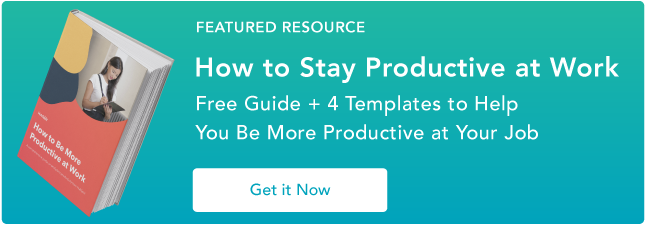The 9 Best Ways to Send Large Files

We all know the frustrating feeling — maybe you’ve finally finished the script for your next marketing video, or you’ve collected all the images you need for your next campaign. But when you go to press “Send” you’re told, “Sorry. File too large.”
Unfortunately, our email accounts can’t carry as much storage as you might think. Gmail, for instance, can only hold files up to 25 MB.
Additionally, large files can eat at your storage space, even if it’s just sitting in your Sent folder.
If you’ve got a file you can’t send the traditional way, don’t worry — we’ve got nine easy and cheap alternatives, to ensure the largest of files can be sent to whoever, within minutes.
1. Upload your files to a cloud storage space, and share them or email them to others.
Using a cloud storage space like Google Drive, Dropbox, or OneDrive is one of the easiest and most popular methods for sending large files. Depending on your email provider, you’ll likely be able to use a corresponding cloud storage — like Google Drive for Gmail, or OneDrive for Outlook.com.
If you’re sending an attachment within a provider like Gmail, you’ll see the Google Drive button already integrated. Simply press it, choose your file, and then send it like a regular attachment.
Alternatively, Dropbox allows you to upload large files and then send a web link via email or text to your recipient. With Dropbox’s free tier, you’ll receive 2 GB of storage space. For $9.99 per month, you can increase your storage to 1 TB.
Specific Use Case: Ease-of-use when sending attachments through your email provider. Most likely to use when sharing files internally with colleagues.
2. Use file compression software, like 7-Zip.
If you have multiple files, you might consider using a free compression software like 7-Zip, which can compress an entire folder of files at once. Zip files in general support lossless data compression, and are good for saving time and space while ensuring your files remain intact. Most operating systems can extract Zip files easily, without additional software.
7-Zip is available for Windows, Mac and Linux. You can also provide a password for your files with 7-Zip, to ensure they’re safe to send online.
Specific Use Case: Sending a folder full of files at once to a recipient.
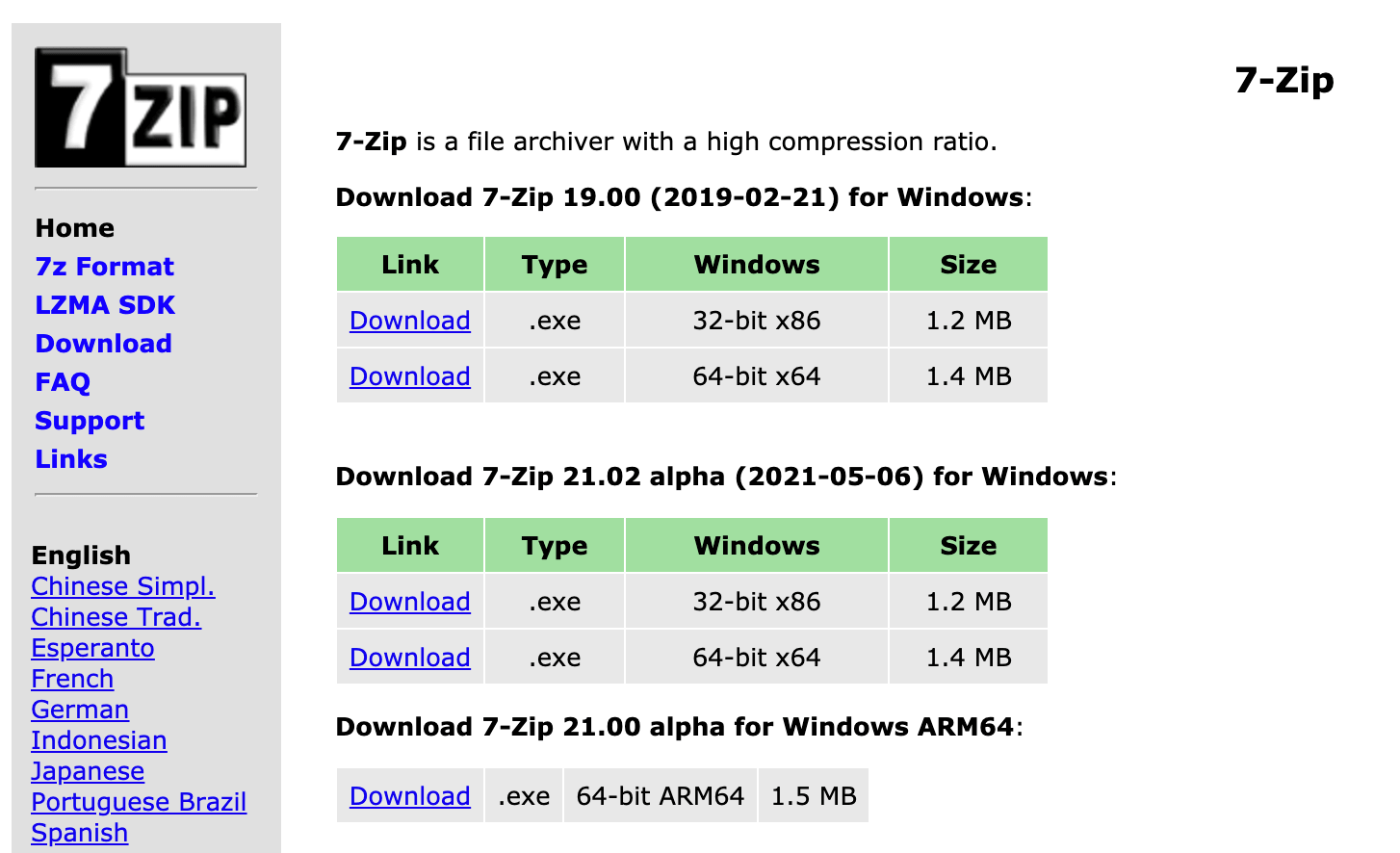
3. Purchase a USB flash drive.
If you want to collaborate on a project or video with a large storage size, you might consider uploading it to a USB flash drive, which can range in size from 2 GB to 1 TB. This might allow you to pass your files more easily between coworkers, or back your files up for additional protection.
Best of all, if you use a USB you can take some strain off your computer, extending its data storage.
<span …read more
Source:: HubSpot Blog

![Download Now: How to Be More Productive at Work [Free Guide + Templates]](https://no-cache.hubspot.com/cta/default/53/5ab914ce-204e-40ef-acfe-d7bfec642e1a.png)