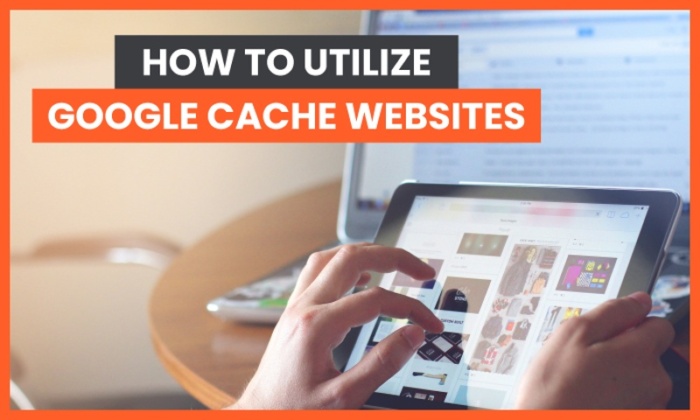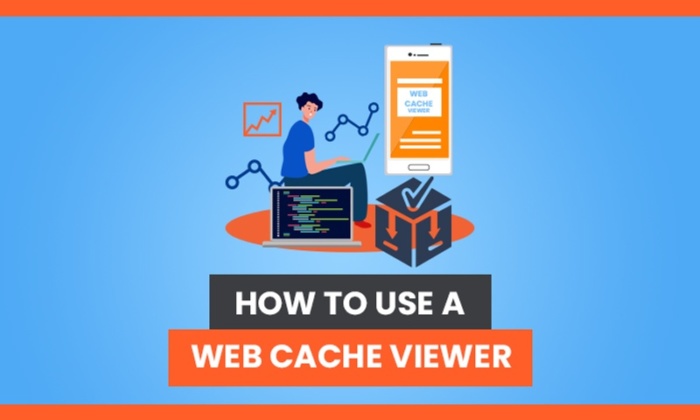How to Utilize Google Cache Websites
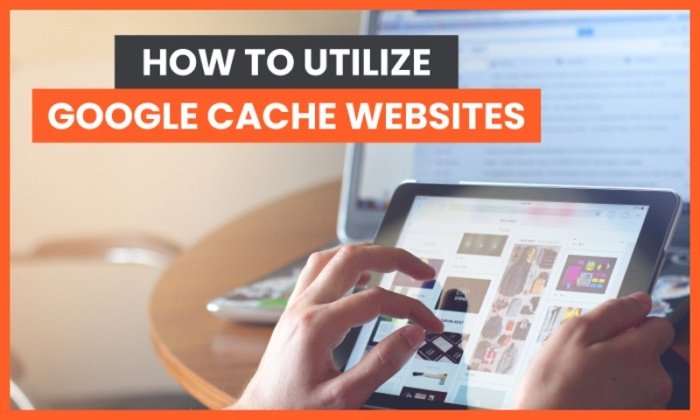
By Neil Patel
When you think about Google cache, what comes to mind? That thing you clear out when our computer is running slow? Cache can actually be a useful SEO tool to catch a glimpse of what Google wants you to do.
In this guide, we’ll go through some of the best ways to use Google cache to track competitors and help you potentially rise in the SERPs.
What Is Google Cache?
Google cached pages are HTML backups of the content on a page taken at a certain point in time. This information is stored on a server and can be retrieved later for various purposes.
Periodically, Google crawls sites and takes snapshots of the site at that point. They’ll index so they can refer back later to see what has changed since then.
Google also provides the date and time of that snapshot.
If you’re dealing with underperforming pages or concerns over indexing, or if you’re wondering how often Google is crawling your site, Google cache might be the answer to your problems.
The Three Views for Cached Websites
There are three viewing options for cached sites:
- Full version
- Text-only version
- Source code
Each version is important for different reasons.
The full version of a cached page will provide an exact snapshot of the site when Google passed through. It’ll show the ads, banners, font customization, etc. It’s a replica of the site, with all of the design elements.
Text-only is what Googlebot sees when it crawls the site. It doesn’t see the images, banners, and graphics; all it reads is the text.
This is important for one primary reason: sometimes high-ranking content gets hidden behind media, making it harder for the bot to crawl your site. For this reason, Google uses text-only cache when crawling sites.
If you are looking to obtain useful information from Google cache, you can use both of these views for different purposes.
The full version is essential for seeing updates made to sites. You can look at a competitor’s website that might be outranking you for specific keywords, and you can see what changes they made to their site over time. This applies to media and graphics.
With the text-only version, you can’t do that.
You can use the text-only cache to see what changes were made to the content itself without having to worry about formatting, photos, and videos. This provides a simpler way to look at the text alone, so you don’t miss anything.
To view the page source, right-click and select it from the menu or press CTRL+U on Windows.
This brings up the raw code for the page completely unformatted. Even if you can’t read website code, you might still have a use for this from a marketing and SEO standpoint by understanding what the different tags mean.
How to View Google Cached Pages
If you want to use Google cache to view page versions, there are a few ways …read more
Source:: Kiss Metrics Blog