How to Use YouTube's Call-to-Action Overlay Ads

By ttaylor@hubspot.com (Tristen Taylor)
Almost 5 billion videos are watched on Youtube every single day, and with that much traffic, it’s no wonder why marketers are extending their strategies to include YouTube ads.
Brands have the opportunity to link commercials back to the products they’re selling and potentially increase their conversion rate. In this post, we’ll help you achieve those goals by teaching you how to share YouTube overlay ads and give you tips on how to run them successfully.
Not all YouTube ads are short videos; overlay ads are a type of imagery that pops up on the video player as viewers watch their chosen content.
They’re relatively small and inoffensive to the viewing experience and leave enough space to garner the attention of various potential customers. And making them isn’t a challenge, let’s get into it.
How to Create YouTube Overlay Ads
1. Create a banner that fits the dimensions of overlay ad specs.
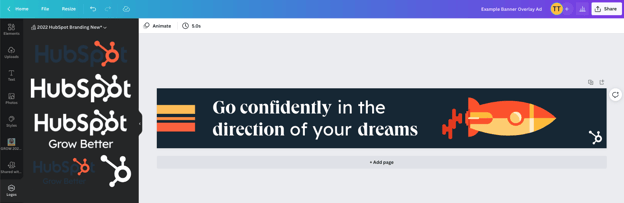
You can easily create a banner on graphic design platforms like Canva or Photoshop, choose from pre-existing templates, and customize it to reflect your brand identity. And for ideal sizing of the banner, make sure it follows these dimensions:
- Image dimensions: 480×70
- File type: Static .GIF, .PNG, .JPG
- File size: 150 Kb
2. Begin a new campaign in Google Ads.
YouTube ads are created and managed through Google Ads.
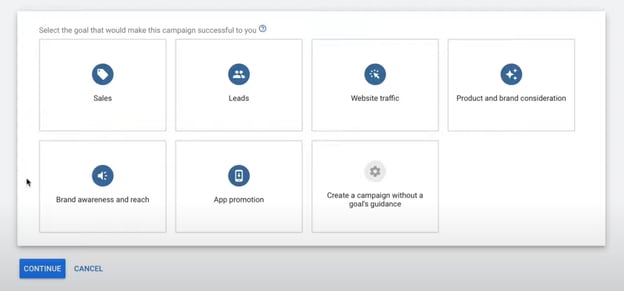
3. Select “Display” campaign type.
You’re looking to advertise your overlay banner ad, meaning an image you want to be displayed on YouTube.
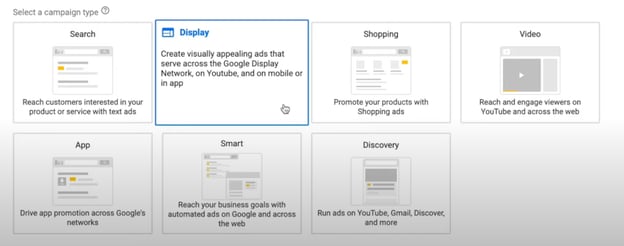
4. Choose the type of audience you want to reach.
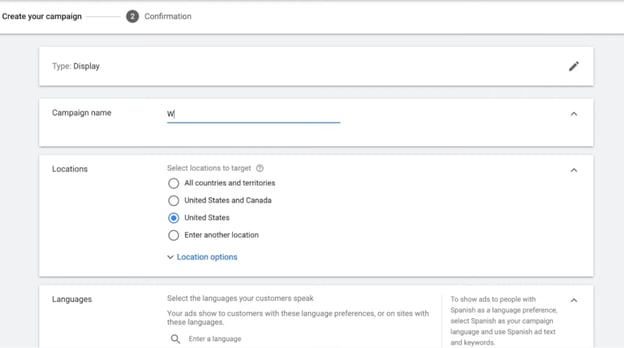
When advertising on YouTube, you want to pay to reach the people who are most likely going to be interested in your offering. This means you need to choose your target audience or demographic carefully.
Along with plugging in those specifics, you can set up your ad:
- Budget: Cost-per-click (CPC or PPC)
- Duration: Start and end date
- Content Exclusions: Type of devices to run on
5. Add in your overlay ad banner and run your campaign.
When you’ve finished adding specs to your overlay add, it’s time to run the campaign.
In the case that you want to edit the ad, you can use Google Ads Manager to make adjustments where seen fit.
Youtube Overlay Ads Best Practices
1. Keep your overlay simple and clear to read.
When using Google Ads, you need to adhere to image quality …read more
Source:: HubSpot Blog

![→ Free Templates: How to Use YouTube for Business [Download Now]](https://no-cache.hubspot.com/cta/default/53/b33cfd44-133a-49e3-a943-086c5679d485.png)





