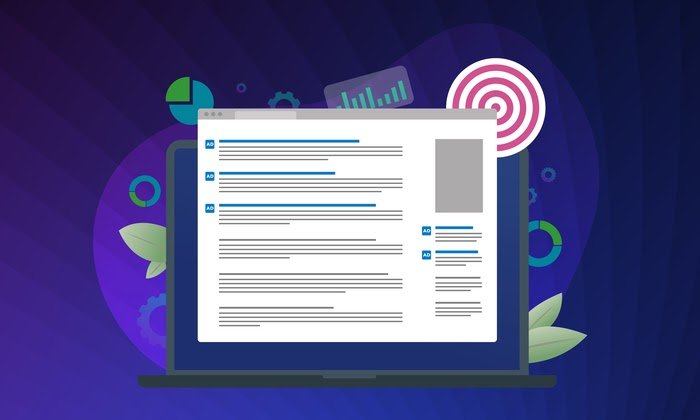How To Use Hashtags on LinkedIn [Step-by-Step Guide]

By mbretous@hubspot.com (Martina Bretous)
Even though LinkedIn has been around since 2003, the platform didn’t allow the use of clickable hashtags until 2016.
Social media platforms like Twitter and Instagram have encouraged hashtag use for years as a way for users to connect with their communities. They even offer analytics, allowing content creators and influencers to gauge their impact.
Now that LinkedIn has fully embraced the use of hashtags, brands can too.
Let’s get into the basics of using hashtags on the platform and dive into how to find the top trending ones in your industry.
Do hashtags work on LinkedIn?
Yes, hashtags do work on LinkedIn. You can add them to your status update, your published article, and your business page to reach an audience beyond your network. You can also browse through hashtag feeds to see what conversations are happening surrounding those topics.
How To Use Hashtags on Your LinkedIn Status Update
There are a few ways to add hashtags to your status update.
As the GIF illustrates, you can add a hashtag by:
- Typing out the pound sign followed by the word or phrase. As you type out your hashtag, LinkedIn will auto-generate hashtag suggestions based on what’s trending and popular.
- Clicking on the “Add Hashtag” button located on the bottom left of the box.
- Selecting one of the related hashtags next to the “Add Hashtag” button.
Pro-tip: Don’t add spaces or symbols in your hashtags, as they will no longer be clickable.
How To Use Hashtags on Your LinkedIn Article
As it currently stands, users cannot add clickable hashtags in the body of their articles published on LinkedIn. However, they can make it discoverable by adding hashtags to the article description box.
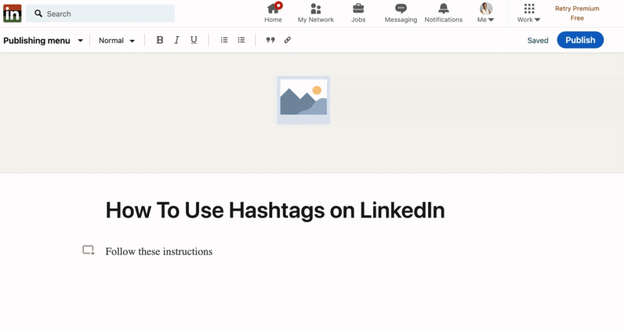
How To Use Hashtags on Your Business Page
If you have a business page on LinkedIn, you can associate it with relevant hashtags. This will put you right in the center of conversations surrounding those hashtags and allow you to connect with relevant audiences. Here are the steps to add them:
-
Start on your business page’s homepage.
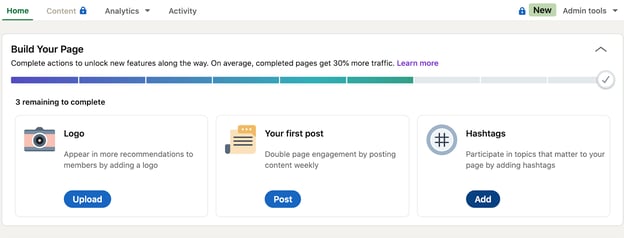
-
Click on the “Add” button on the bottom right under “Hashtags.” A smaller page will open up.
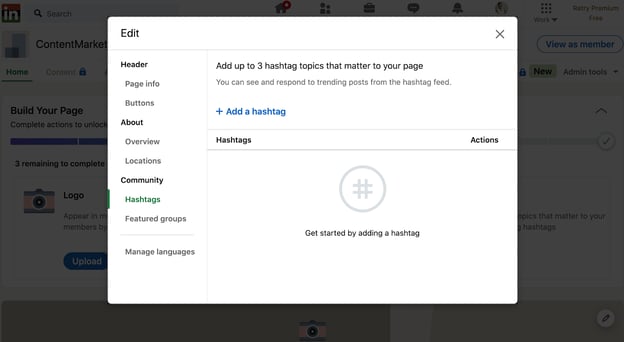
-
Click “Add a hashtag” and select up to three hashtags.
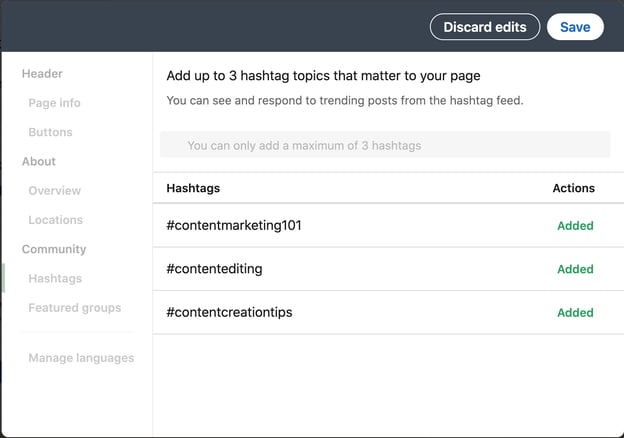 You’re all set.
You’re all set.
Should I use hashtags on LinkedIn?
The short answer is yes, hashtags are a great way to reach audiences beyond your direct connections on LinkedIn.
Let’s say you only have 200 connections on LinkedIn. You publish an article …read more
Source:: HubSpot Blog