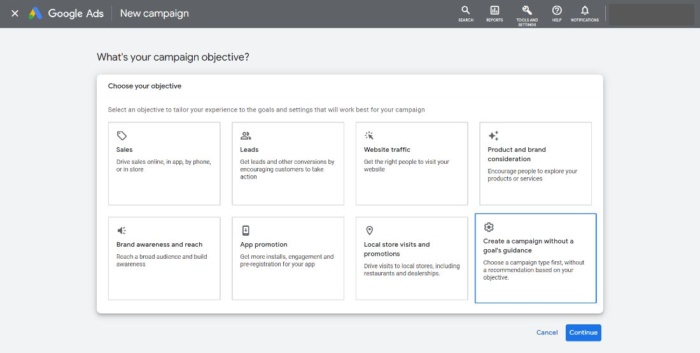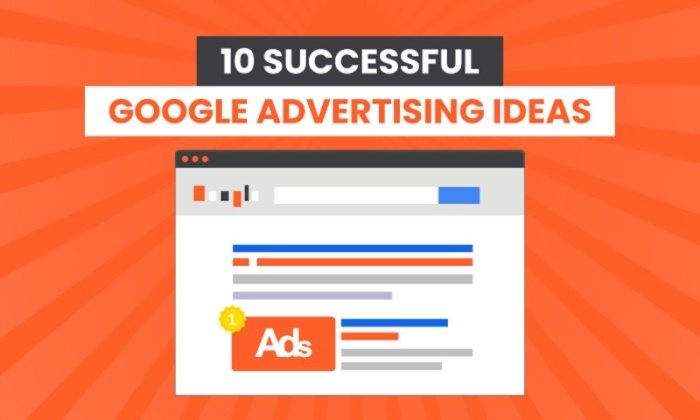How To Use Google Keyword Planner
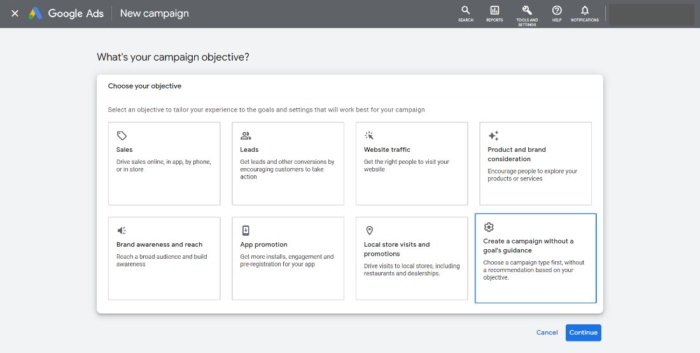
By Neil Patel
Worried about your first steps into SEO? There’s a lot to think about, that’s for sure.
For example, you may be thinking keyword research is essential, but a drag on your workflow.
You’re not entirely wrong, but I can make sure you have the tools to speed the research time up.
The Google Keyword Planner (you probably remember it as the Google Keyword Tool) is a fantastic optimization option that you may not be making the most out of.
Trying to reach the front page in Google searches? Understanding the Keyword Planner is essential.
Most people don’t use a tool without looking at a manual.
But it’s even better if someone can explain it to you.
I want to make sure you know how to use Google Keyword Planner to its full potential.
Let me give you that insight, starting with the basics.
What is Google Keyword Planner?
Google Keyword Planner (GKP) is an SEO tool designed to find keywords with sufficient search volume. Finding keywords with enough search volume allows a website to be indexed and ranked.
Whether you are in charge of an active website, blog, or e-commerce site, you can use GKP to
generate more traffic, promote apps, and create paid campaigns, among other uses.
Why is Google Keyword Planner Useful?
The main attraction of Google Keyword Planner is that it is developed by Google itself. You can’t get much better than that in the search engine segment.
“But Neil, aren’t there other keyword planners that do the same?”
Of course, and with great features, but not as complete as Keyword Planner.
The more you explore the tool, the more value you find.
Here’s why it’s an above-average tool.
Accessing Google Keyword Planner
What’s great is you don’t have to spend a dime to gain access and get started.
But you do have to create a Google Ads account first.
Even if you’re not planning on exploring ads on Google, you’ll need to create an account to use Keyword Planner.
AdWords just takes a couple minutes to set up. Then, you’re ready to start planning.
Following the ‘Google Ads Account’ prompts, you’ll want to ‘Create a campaign without a goal’s guidance.’
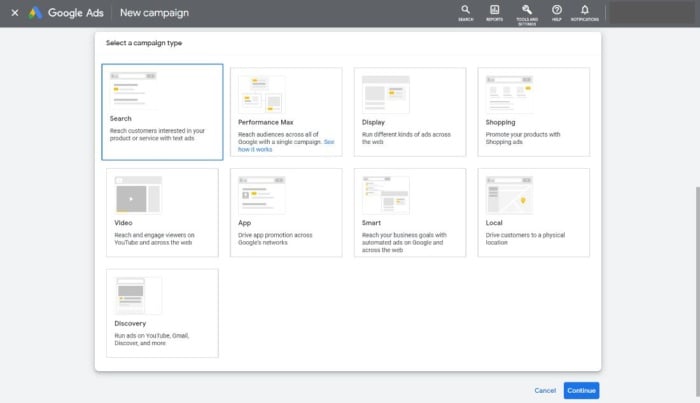

After you confirm your business details, find the ‘Tools & Settings’ icon to reveal the menu for ‘Keyword Planner.’
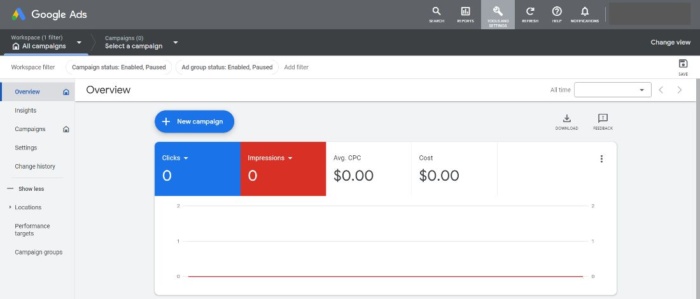
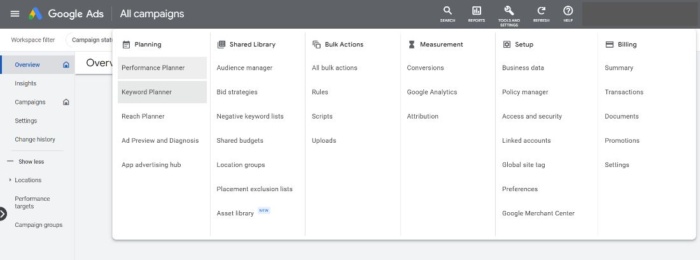
Now that you’re ready to use the Keyword Planner, let’s put it to work.
How To Use Google Keyword Planner Step-By-Step
You’ll start from this screen and decide if you want to ‘Discover new keywords’ or “Get search volume and forecasts.”
Source:: Kiss Metrics Blog