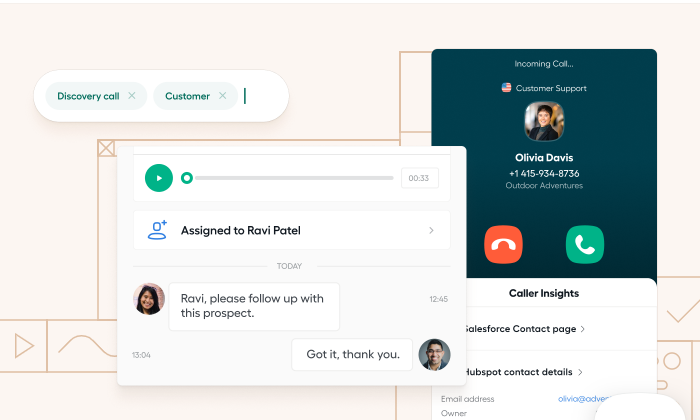How to Use Facebook Click to Call Ads
By dougbrown
When it comes to converting leads to sales, phone calls are the “king of inquiries.” If someone is making an effort to call your business, then they are more likely to convert to a sale than someone, for example, who fills in a form on your website. Despite living in an age of communication with keyboards, phone calls are not going anywhere.
Facebook now allows you to add a “Call Now” button or Call to Action (CTA) button at the bottom of your adverts in an attempt to drive more phone calls to your business. These ads can be especially effective for high-value products or services, including cars, houses, caravans, lawyers, etc. – as these often require research and discussion before a prospect is willing to convert to a customer or client. It is also a great way to reach people who are not actively searching for you on Google and other search engines.
We often use the “Learn More” or “Send Message” CTAs on our ads, but it is wise for most businesses to test the effectiveness of “Call Now” in terms of the click rate, engagement, and cost per conversion. When a user clicks the “Call Now” CTA, a dial pad will usually appear on their device, prefilled with your business phone number. If your business is more of a side-hustle or you want to run your ads 24/7, consider using a phone answering service.
How to Create Click to Call Ads?
To create a click to call ad, you will need to navigate to your Ads Manager and click to +Create a new campaign. Campaigns are typically set up with conversions or engagement as the primary objective.
For click to call ads, up until August 2020, you needed to select “Reach” in the “What’s your marketing objective” section. However, this should now have updated so that you can choose any objective and still get the option to create a click to call ad. With this in mind, you will generally want to select “Traffic,” “Conversions,” or “Engagement.”
Give your campaign a name, perhaps – “Call Test Campaign,” and hit “continue.” Now at the Ad Set level, select your Facebook page, and select your targeting options. If you don’t have any data from your CRM or customer lists to use, choose your location, be as specific as possible, and below the location targeting, add as many interests and demographic details as possible until the targeting represents your target audience.
Under “Budget & Schedule,” select your daily budget. Perhaps look to start with a low amount, around $3, and look to increase it once you are happy that your ad and your targeting are working well.
Make sure you are happy with all the settings for your Ad Set and click “Continue” to go to the Ad settings. Make sure to select your Facebook page and upload any images or videos to use as the media for your ad.
Scroll down to “Text & Links” and …read more
Source:: Social Media Explorer