How to Use Clubhouse: A Step-by-Step Guide

By pbump@hubspot.com (Pamela Bump)
Recently, Clubhouse — an invite-only, audio social media app — has gained viral levels of awareness.
In just a few weeks, Clubhouse, which allows members to host and join audio chat rooms, has jumped from 600,000 to 2 million active users, gained a $100-million valuation, and hosted some of the world’s top thought leaders.
Because of Clubhouse’s growing awareness, popularity, and chat-style interface, brands interested in building communities are getting more curious about how they could use it in their marketing strategies
But because Clubhouse is still invite-only and not available for Android users, many marketers are just logging on for the first time now. And, as with any new social media app, learning about all of Clubhouse’s features — and trying to catch up with its earliest adopters — can feel a bit overwhelming.
If you just got your Clubhouse invitation — or want to be ready to use the app when you do — read this guide to learn how to set up your account, follow others, and attend or host your first audio chats (also known as “rooms”).
1. Track down and accept an invite.
At this point, Clubhouse is still invite-only and only available for iPhone users. Luckily, because of its growing audience, you might have a friend or colleague who’s already on it and willing to give you one of their invitations.
If you aren’t sure if you know anyone on Clubhouse, you can still register for an account on the app. Once you set up a basic profile, give your contact information, and select a few topics you’re interested in (as noted in Step 2), you’ll see a screen that says you’ve joined the waitlist.
From there, contacts who are on Clubhouse will be notified that you’ve joined the waitlist and they can give you an invite to move you up to full user status. Here’s a text I received from Clubhouse when my HubSpot colleague, Amanda, bumped me up to the top of the waitlist.
If and when you receive an invite from someone, be sure to register with the phone number they texted your invitation to — otherwise, the app might not register that you’re the same contact.
When you register, you’ll be prompted to add an email address. You’ll also choose a photo, username, and password. Alternatively, you can connect your Twitter to have the same username, photo, and profile information flow into the app.
2. Pick topics of interest and follow users.
After giving some basic information during registration, you can also choose topics you’re most interested in from a long list to help customize the content the app will suggest to you.
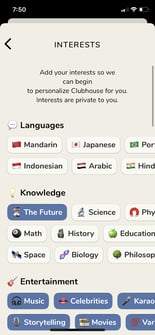
Then, Clubhouse will ask you to access your contacts and use your topic preferences to suggest both people you might know and influencers you might be interested in …read more
Source:: HubSpot Blog

![Download Now: Social Media Trends in 2021 [Free Report]](https://no-cache.hubspot.com/cta/default/53/3dc1dfd9-2cb4-4498-8c57-19dbb5671820.png)







