How to Use Claude to Create a Virtual Assistant (in Under 10 Minutes)
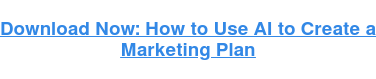
By kflanagan@hubspot.com (Kieran Flanagan)
Who wouldn’t want their own personal executive assistant? Sounds pretty awesome, right?
Well, with the AI tool Claude, anyone can set up a virtual executive assistant in just ten minutes. In this article, I’ll share how you can use Claude’s incredible new Projects feature to create an executive assistant.
That virtual EA can help you analyze meeting transcripts, manage action items, draft follow-up messages, and more.
Ready to get started? Let’s dive right in!
Setting Up Your Claude Executive Assistant
Part of what makes today’s AI tools so powerful is that they can truly be customized in endless ways. There are countless different approaches to creating a virtual assistant, and I definitely encourage you to play around and experiment.
So, think of the steps below not as hard-and-fast rules but as a beginner’s guide: This is a quick and easy way to get started, but it only showcases a small portion of Claude’s huge potential to transform how you work.
Step 1: Set project instructions.
The first step to set up your executive assistant is to navigate to the Projects feature within Claude and click on “Set Project Instructions.” In the popup that opens, you can define exactly what you want your assistant to do.
For our executive assistant, I defined two key responsibilities: meeting analysis and follow-up management. I also noted several important components of each of these, including analyzing meeting transcripts, identifying key action items, and tracking deadlines.
In addition to these responsibilities, I also defined a communication style and output format for the assistant’s responses.
I directed the assistant to use a professional but conversational tone, to identify issues proactively, to prioritize tasks, and to flag urgent items. I also defined a specific format with which the assistant should respond. I specifically ask for key items such as a short meeting summary, action items (with owner and deadline), and suggested follow-ups.
Finally, I specified the exact items that should be included when the assistant tracks follow-ups: a list of outstanding items, items due this week, overdue items, and suggested messages to send.

Importantly, this is all just one approach. I constantly tweak our project instructions, especially when it comes to the exact format and content of the follow-up tracking. I’ve found that this general setup works well for me, but it’s important to customize and fine-tune the instructions to meet your unique and evolving needs.
Step 2: Upload content.
Once you’ve defined your project instructions, it’s time to upload the content that Claude will analyze for you.
If you have an enterprise account, you can link to your Google Drive account, which makes it possible to search for and link directly to live files. Otherwise, you can just upload a static file.
<img src="https://www.hubspot.com/hs-fs/hubfs/Screenshot%202025-03-25%20at%2010.29.24%20AM.png?width=434&height=194&name=Screenshot%202025-03-25%20at%2010.29.24%20AM.png" width="434" height="194" alt="Setting Up Your Claude Executive Assistant: Upload content" style="height: auto;max-width: …read more
Source:: HubSpot Blog









