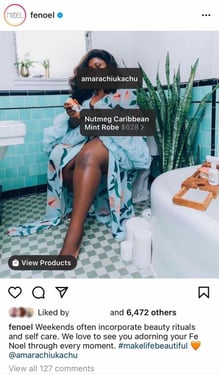How to Sell on Instagram Using Shoppable Posts
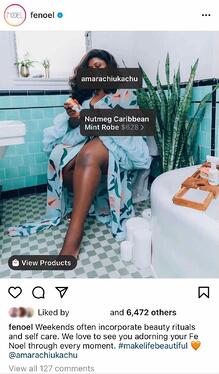
By Matt Smith
After months of testing, Instagram announced a big change to its user interface (UI) in late 2020: replacing the user “Activity” tab with the “Shop” tab, the social platform’s latest move to be more business-friendly.
It’s a big evolution from where the feature was just a few years ago. Today, it’s infinitely easier for users to shop products from brands without ever leaving the app.
So, how exactly does the tool work and how can you leverage it to generate revenue? Find out everything you need to know in the sections below.
Why Your Business Should Sell on Instagram
Thanks to the Instagram shoppable posts feature and other supportive tools (like the product wishlist, product launch reminder, and shopping stickers on Instagram Stories), users can go through the entire buyer’s journey, from discovery to checkout.
Social media platforms are typically seen as great brand awareness tools. However, Instagram’s new integrations have made it a big revenue driver.
A 2019 Facebook study revealed that 54% of respondents purchased items in the moment or some time after seeing a product or service on Instagram.
And it’s not only direct-to-consumer brands that can benefit from using Instagram’s shopping features. A Q4 2020 report by HootSuite revealed that 36.2% of B2B decision-makers use the app to source new products and/or services.
Shoppable posts are marked with a clickable shopping bag icon that displays the product information and the “View Products” call-to-action to visit the brand’s Shop page.
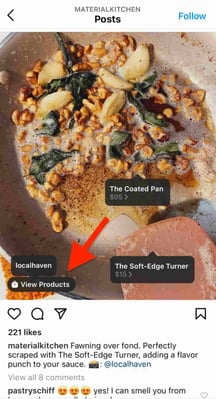
This creates a seamless experience for the user and allows you to advertise your products without being too promotional.
1. Meet the eligibility criteria.
There are a few eligibility requirements you must check off before you start selling on Instagram. You must:
- Be located in one of these markets.
- Have an Instagram business or creator account.
- Sell physical goods that comply with Instagram’s merchant agreement and commerce policies.
- Connect your Instagram account to a Facebook Business Page.
Once you meet the above requirements, follow the steps below.
2. Upload your product catalog.
Your catalog is a file that contains the products you want to sell along with their information, such as pricing and description. There are two ways to upload your product catalog:
- Take the do-it-yourself route through the Facebook Business Manager by manually adding the items.
- Connect to an ecommerce platform partner, such as Shopify or BigCommerce. Find a full list of compatible partners here.
How to Upload Your Products Manually
To create a catalog through Facebook, you must first have a Facebook Business Manager account, which is different from a Business page. From …read more
Source:: HubSpot Blog