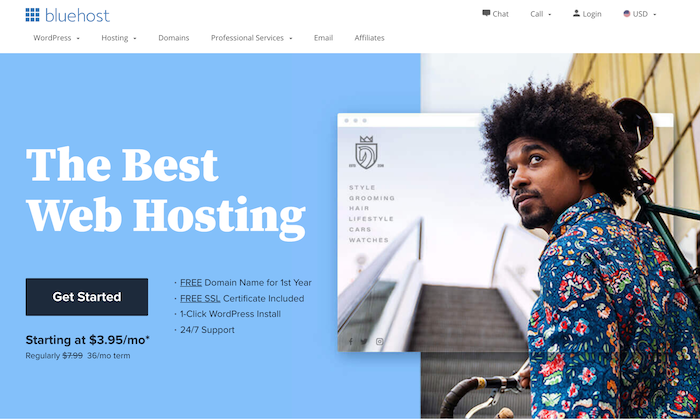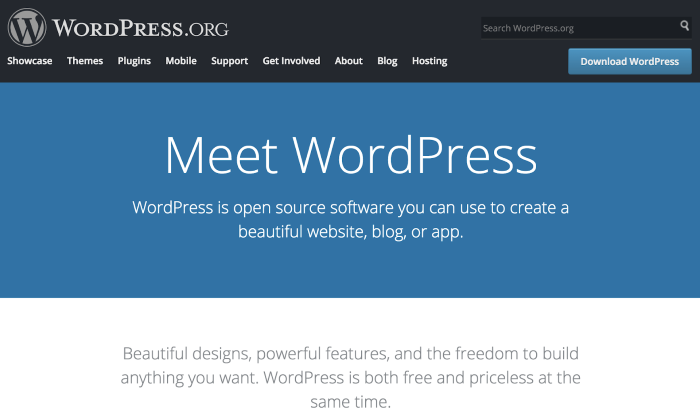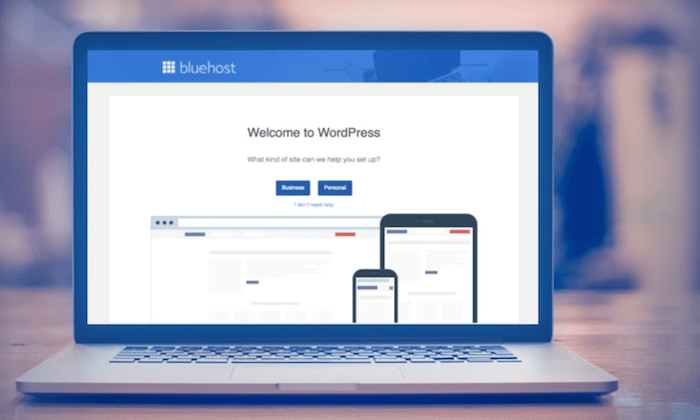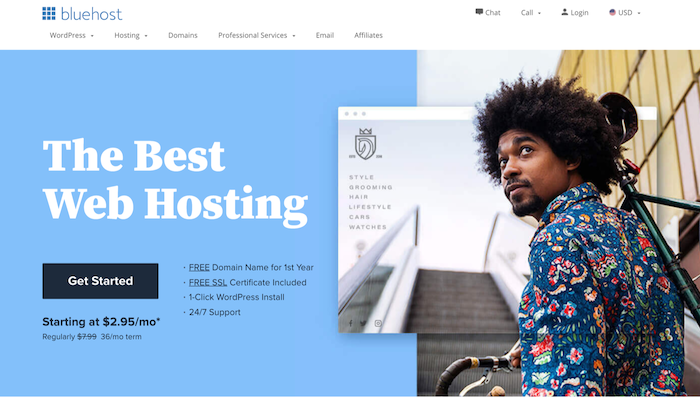How to Install WordPress
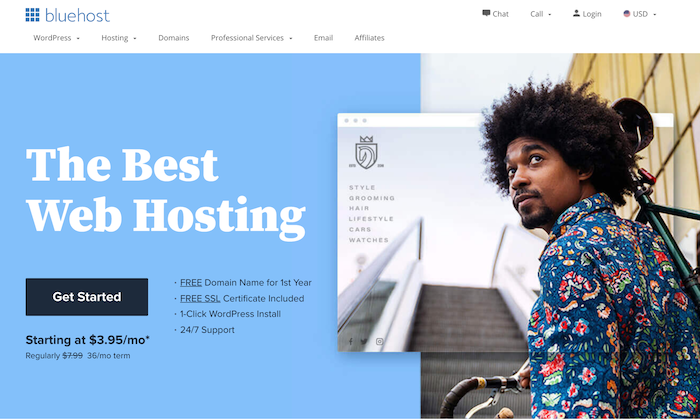
By Neil Patel
Disclosure: This content is reader-supported, which means if you click on some of our links that we may earn a commission.
Choosing WordPress is the best way to start your website off the right foot. It’s a powerful, flexible, and arguably the most famous content management system that’s great for beginners and experts.
But to get the most out of WordPress, you need an excellent hosting service.
Your web host does a lot when it comes to your website. It determines how reliable, how fast, and how much downtime your site experiences. Then there’s security, 24/7 support, plugin support… the list goes on.
As someone who has created and managed many websites in my career, Bluehost is my holy grail for WordPress hosting. And not without reason!
Installing WordPress on Bluehost is super easy as it installs automatically upon signing up. What’s more, Bluehost is officially recommended by WordPress and is the world’s largest web hosting company. We’re talking more than two million domains, guys!
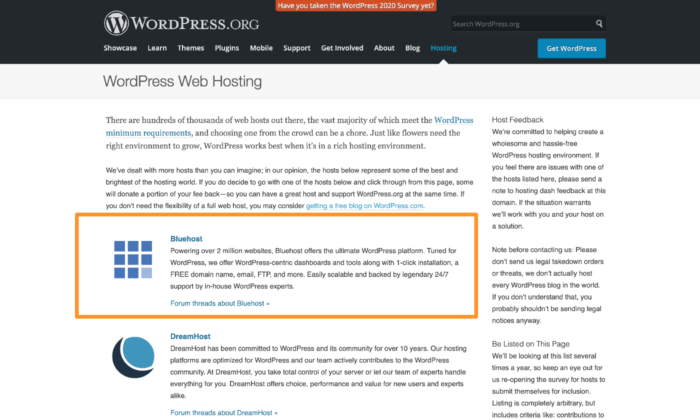
And all you need is five minutes to get everything sorted.
In this guide, I’ll show you a step-by-step of how to install WordPress with Bluehost and set up your WordPress website.
Let’s get started.
Your 2-minute Cheat Sheet
Running short on time? Here’s a quick gist of everything you need to know to install WordPress.
First, you have to choose a web hosting provider that is reliable and affordable—kind of like Bluehost, which is why I’ve picked them as the hosting provider for this guide.
You have to sign up with Bluehost, which involves additional steps like choosing a hosting plan, creating a new domain name, confirming account details, and making the payment.
As someone who loves cutting a fantastic deal (who doesn’t?), I advise you to opt for the 36-month plan to get the cheapest deal. I know making a three-year commitment right off the bat may sound risky, but trust me—it’s worth it.
Next, you have to shift your focus on installing WordPress on Bluehost.
You start by creating a website. Go to My Sites and then Create Site. After filling in your website information, all you need to do is choose your domain and hit Next. Bluehost will start installing WordPress automatically.
Simply installing WordPress isn’t enough, though.
You’ll have to set it up and customize it to benefit from launching a website. You can either use the regular WordPress dashboard or Bluehost dashboard to set up your website. As we’re focusing on using WordPress with Bluehost, I’ll discuss how you can use Bluehost tools to customize your WordPress website.
Pick a theme or design for your website by visiting the Bluehost marketplace. Also, install additional WordPress plugins that you think can boost your site’s functionality.
Bluehost automatically installs some WordPress plugins that it believes are essential, like Akismet Anti-Spam, Jetpack, and MonsterInsights. You can either leave the plugins be or delete them and install new ones—the …read more
Source:: Kiss Metrics Blog