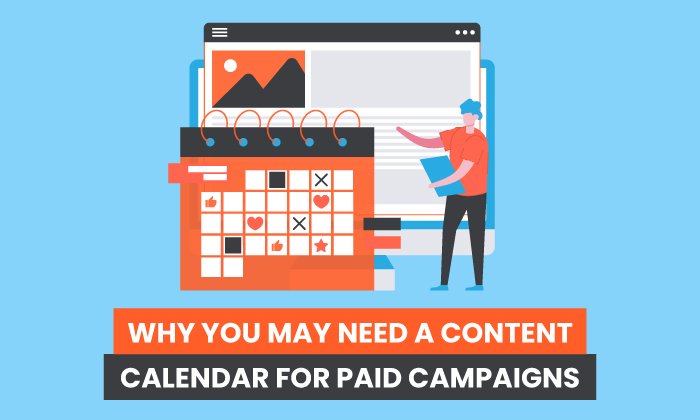How to (Easily) Make Perfect Content Calendars in Google Sheets

I‘m far from the most organized marketer you’ll ever meet — but I‘m working on it! In my quest to become a more organized person, I’ve discovered something super helpful — I can make content calendar templates in Google Sheets.
You read that right — Google Sheets. Perhaps you use spreadsheets to collect data, track campaigns, or organize weekly assignments. But have you ever thought about using a calendar template in Google Sheets to manage and track your work?
Below, we’ll review how to make a calendar in Google Sheets and include tips to help you elevate the design. So, open up Google Sheets and prepare to create your calendar.
Why Create a Calendar in Google Sheets?
How to Make a Calendar in Google Sheets
How to Insert a Calendar in Google Sheets
Google Sheets Calendar Templates
How to Make a Calendar Using a Google Sheets Template
Why Create a Calendar in Google Sheets?
I know Google Sheets may not be the first tool that comes to mind when creating a calendar.
But the truth is that there are many compelling reasons to use Google Sheets as a calendar.
Here are my favorites:
1. Easy Collaboration: Google Sheets makes it exceedingly easy to collaborate with team members. By creating a calendar in Google Sheets, I can share it with my team, allowing everyone to contribute and make updates in real-time.
This ensures everyone is on the same page and can stay organized and informed.
2. Accessibility: With Google Sheets, my calendar is accessible from anywhere with an internet connection (and even offline! Here’s how to turn offline access for your documents). I can easily access and update my calendar on any device, whether at the office, working remotely, or on the go.
This flexibility ensures that I’m always up-to-date and can make necessary changes.
3. Customizability: Google Sheets offers a range of formatting and design options to make my calendar entirely my own (in comparison with a premade calendar tool, for instance).
I love that I can choose different colors, fonts, and styles to make my calendar visually appealing and easy to navigate. This level of customization ensures that my calendar aligns with my team’s branding or reflects my unique style.
4. Integration with Other Tools: Google Sheets seamlessly integrates with other Google tools, such as Google Calendar and Google Drive.
This means I can easily sync my Google Sheets calendar with my Google Calendar and link to and organize relevant files and documents within the spreadsheet, keeping everything in one centralized location.
5. Cost-Effective: My favorite reason to use Google Sheets as a calendar? It’s free. This …read more
Source:: HubSpot Blog