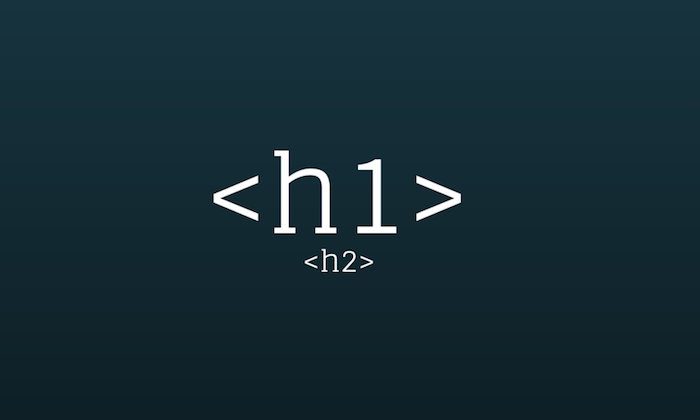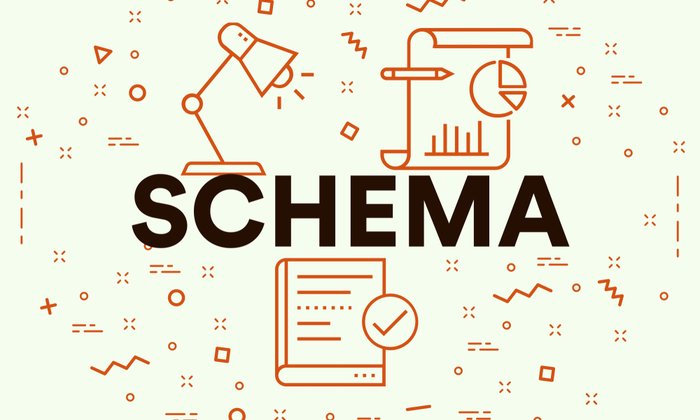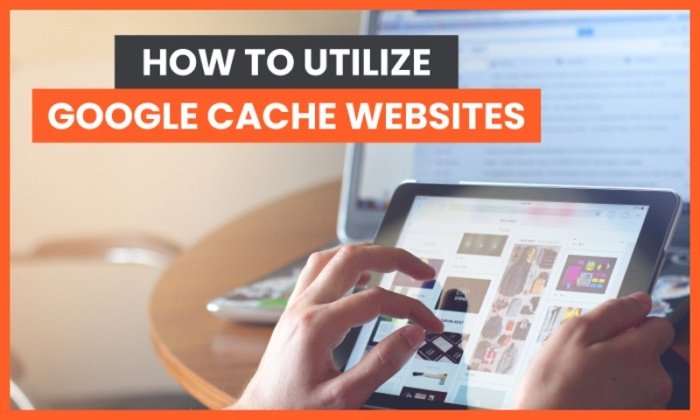How to Create the Perfect H1 Tag for SEO

By Neil Patel
It doesn’t matter if you run a tiny mom-and-pop shop or a mega-billion dollar corporation; content marketing works.
Just look at the way the content marketing industry has exploded in recent years.
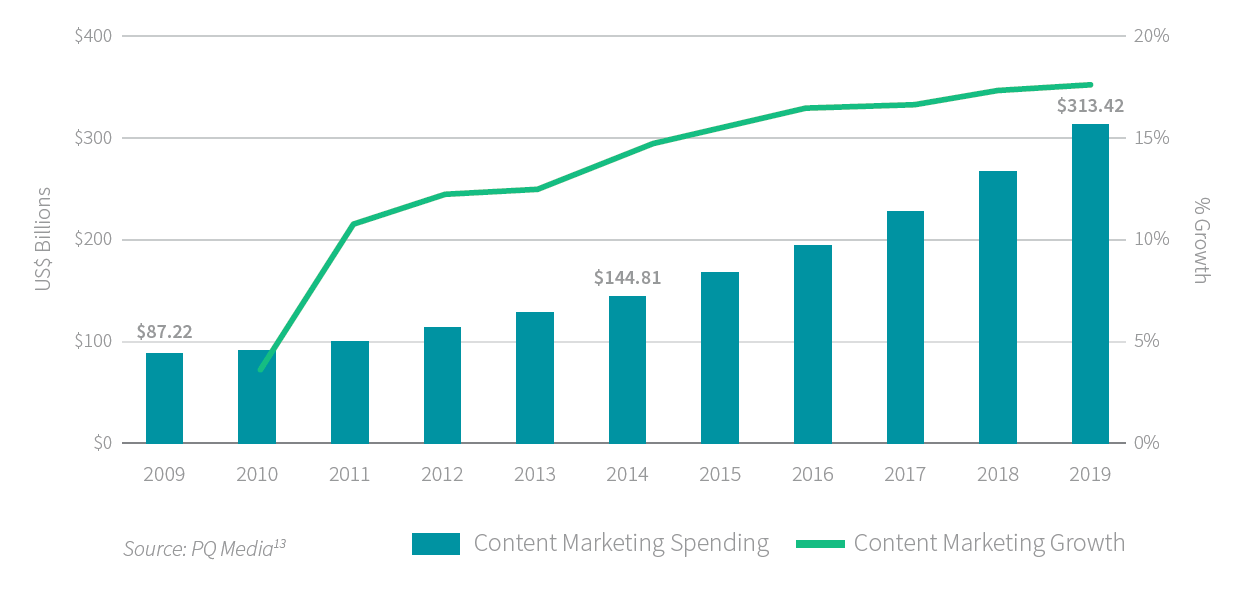
In this article, I’m not just going to sing the praises of content marketing. Instead, I’m going to take a deep dive into something that most people don’t talk about: a tiny slice of content marketing called H1 tags.
Truth be told, most SEOs, content marketers, web developers, and marketers know a little bit about H1s. That can be a problem though; we’re so used to hearing about H1s, using H1s, and talking about H1s, that we don’t stop and think about how to write them in a way that appeals to users and search engines.
You’re different though. You’re reading this article, and are going to learn the exact method for producing great H1s that will take your content marketing to the next level.
What Is an H1?
The H1 is an HTML tag that indicates a heading on a website.
Let me unpack that.
- HTML: This stands for Hypertext Markup Language. Most websites use this language to create web pages.
- Tag: An HTML tag is a snippet of code that tells your web browser how to display the content.
- Heading: HTML has six different heading tags: H1, H2, and so on. The H1 is considered the most important tag, and the H6 is the least important. The tags are often formatted from large (or most important) to smallest (or least important).
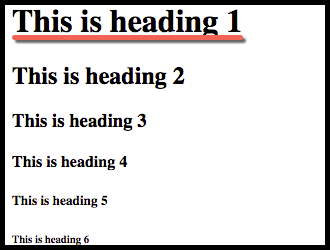
If you were to create an H1 in HTML, it would look like this:
Hi, My Name is Header One!
You can take a look at this yourself. Open up any web page (preferably a good quality blog) and follow these instructions.
First, make sure you’re on a web page.
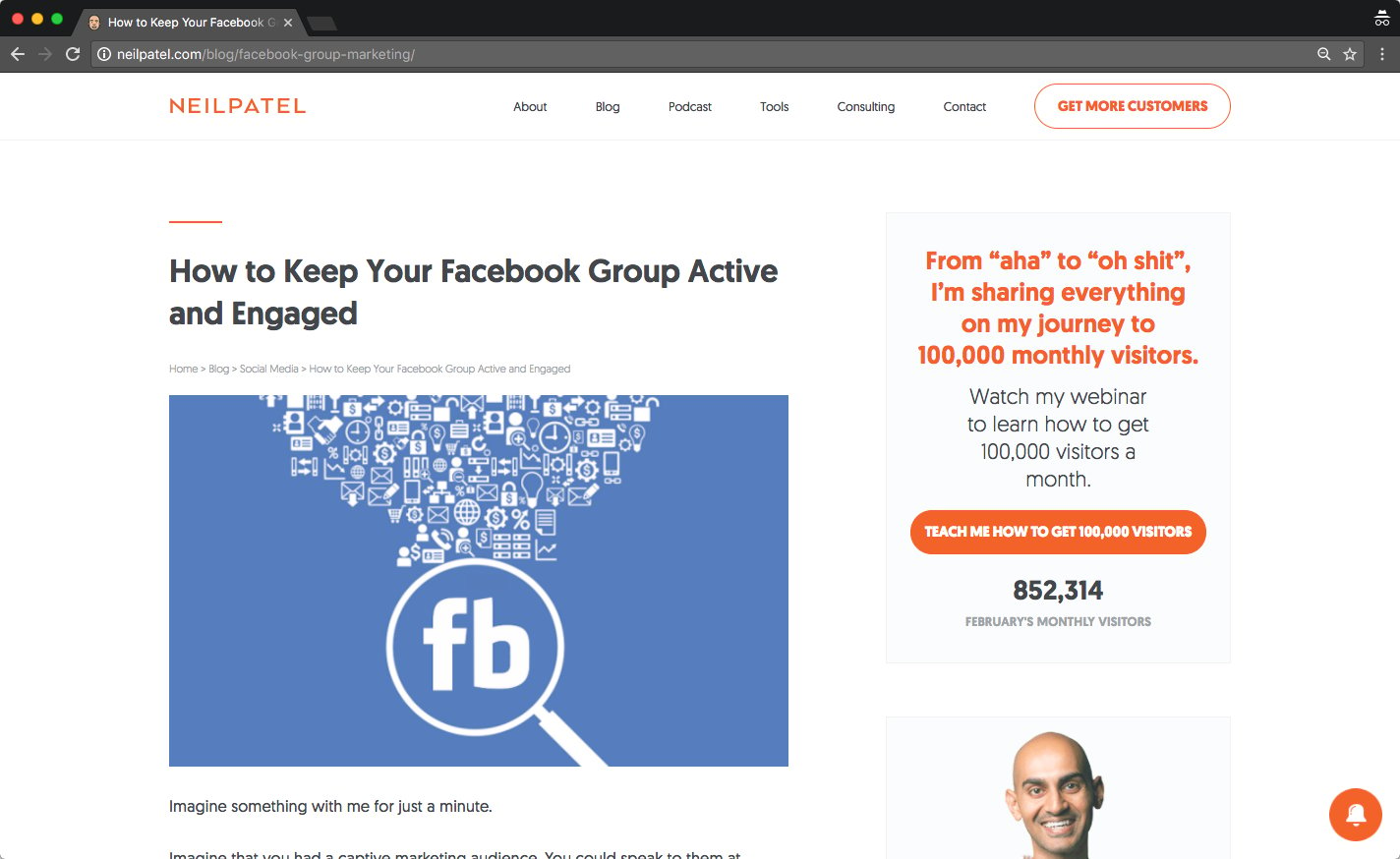
Next, view the source code.
To do this, I use a keyboard shortcut for Chrome (Mac): command + Option + u (do not press the plus sign, you just hold command, option, and u at the same time).
The commands you use to open source code will vary depending on the browser and processor you use.
You can also click View → Developer → View Source (in Chrome):
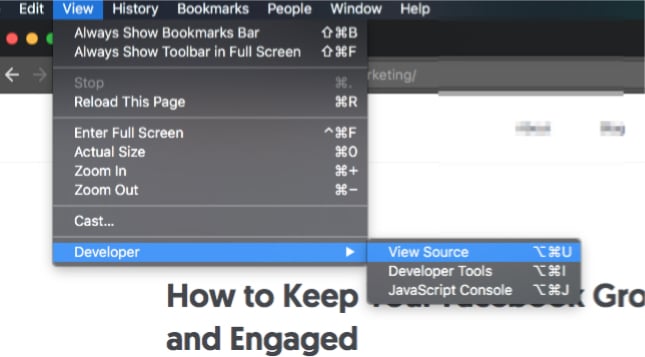
This is what you’ll see when you view the source code:
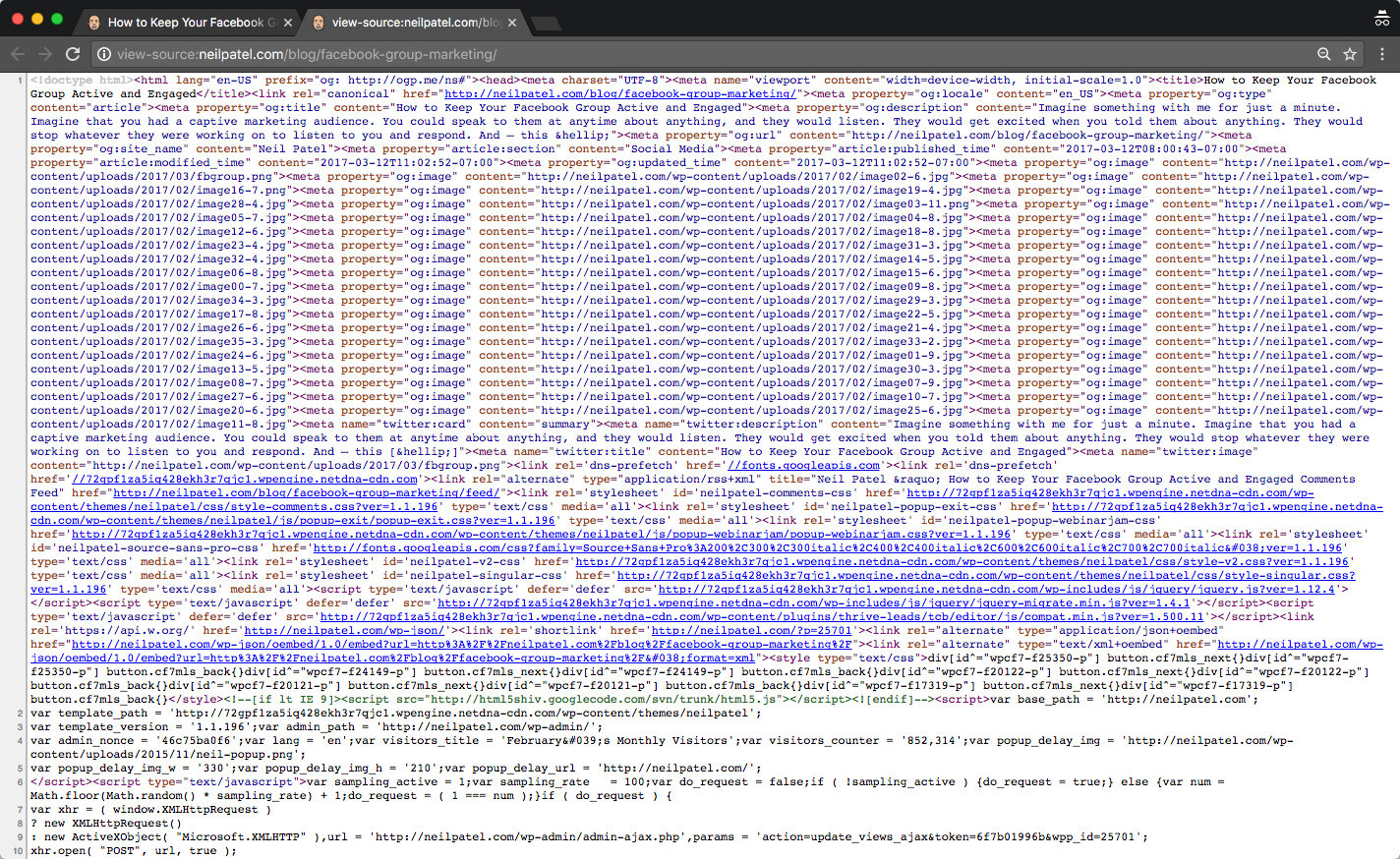
Next, search for the h1 tag.
Press CTRL + F to open the search feature on your browser. Again, I’m using Chrome, but most browsers use this function.
When I press CTRL + F, I see a small search bar in the upper-right …read more
Source:: Kiss Metrics Blog