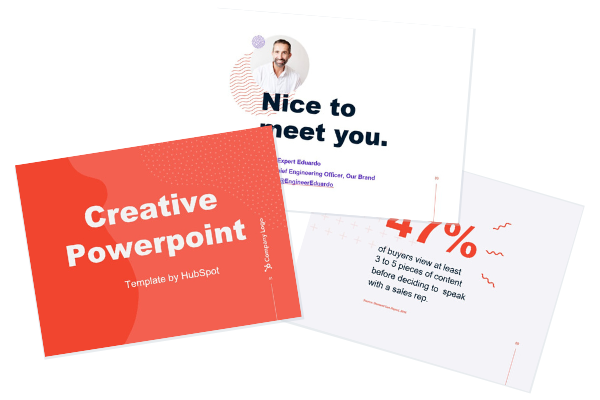How To Create An Infographic In Powerpoint [+Free Templates]

By edevaney@hubspot.com (Erik Devaney)
It can be intimidating to create your own infographic when you don’t have a design background. You could always commission an agency or hire a designer — but that can get pricey fast. To create professional-looking infographics and captivate your audience, you can benefit from learning how to create your own infographics in PowerPoint.
PowerPoint can be a marketer’s best friend when it comes to visual content creation. In fact, Infographics are the fourth most used type of content marketing. And it’s plain to see why, marketers who align the topic, content, and style of their infographics with the needs and preferences of their target audiences are still finding success among their audience.
So you may be thinking, where do I start? We’ll guide you through how to create your own infographics and even give you examples of different types you can work with using our 15 fabulous infographic templates for free within PowerPoint.
For better comprehension, we’ll walk through how to make a simple timeline infographic in PowerPoint.
1. In the Design Tab, adjust the Slide Size to best fit your infographic.
To begin making an infographic from scratch, you have to readjust the size of the PowerPoint Slide to give you more space to work with.
Begin by opening a new PowerPoint, in the top navigation bar, click on Design and select Slide Size.
Then in the drop-down menu, select either one of the predetermined sizes or click Page Setup.
Input your preferred width and height dimensions and click OK.
2. Select SmartArt from the PowerPoint navigation bar.
To make a timeline graphic in PowerPoint, suitable for any infographic, open PowerPoint and click Insert from the top navigation bar, then select the SmartArt icon beneath the navigation bar, where you’ll find several categories of graphics to choose from.
3. Find a graphic that fits your data from the Process or Picture menu.
There are two categories of graphics that make effective timelines. The first is the Process category. Click this option to expand the graphics menu shown below.
Creating Graphics for Timelines
If you’re working to create a timeline infographic, we’ve highlighted in red a few of the most fitting timeline-related graphics.
Source:: HubSpot Blog