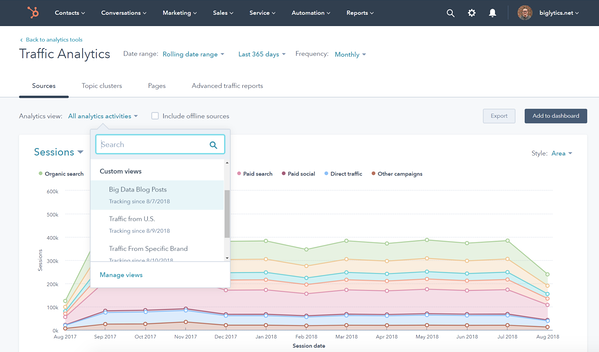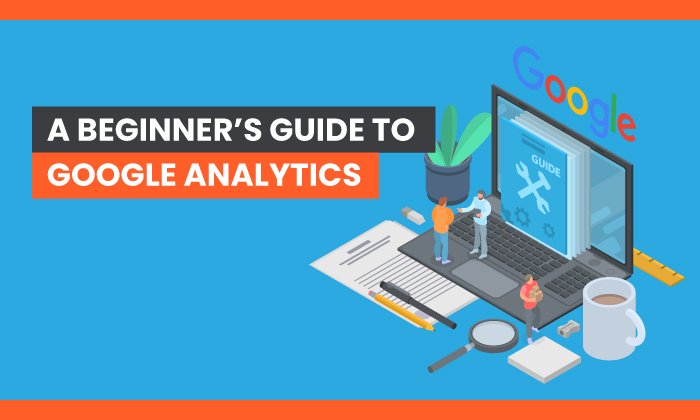How to Create a Segment in Google Analytics

Gathering insights isn’t enough. To truly harness the power of the data of your Google Analytics dashboard, you need to leverage segmentation and drill down into your data.
In this post, you’ll learn three ways to create segments in Google Analytics to help you isolate and analyze your data to uncover opportunities.
Table of Contents
- What is segmentation in Google Analytics?
- How to Create Segments in Google Analytics
- How to Build Custom Segments in Google Analytics
- How to Import Segments in Google Analytics from the Analytics Solutions Gallery
There are three ways to segment data in Google Analytics.
- You can apply “system segments” which are pre-defined segments available across all Google Analytics accounts.
- You can build custom segments that allow you to group and analyze your data for your specific use-cases.
- You can import a segment “template” from the Analytics Solutions Gallery.
The method you choose will depend on your unique use case. Knowing the level of customization you require and the complexity of your segment can help you make a decision.
We’ll explore these three methods below.
How to Create Segments in Google Analytics
Step 1: Login into your Google Analytics account.
Step 2: Navigate to the “reports” section on your dashboard.
Under reports, you have five options:
- Realtime.
- Audience.
- Acquisition.
- Behavior.
- Conversions.
All options listed above can be used to create segments; however, for this tutorial, let’s create a segment based on the “audience” report.
Step 3: Click on “audience” which will prompt a dropdown menu. From the dropdown menu, click on “overview.”
Note: A segment can also be created from the other options listed in the drop-down menu.
Step 4: Navigate to “Add segment” on the Audience Overview dashboard.
Step 5: Navigate to “system” under the “view segments” section and select which segment(s) you would like to apply.
Step 6: Once you’ve selected the segments you’d like to apply, click the “apply” button.
Step 7: You’ll be redirected to a new page that will display audience data that meets your segment criteria.
On this page, you have several options to analyze and filter through this data. You can compare metrics and analyze selected …read more
Source:: HubSpot Blog

![Download Now: Free Marketing Plan Template [Get Your Copy]](https://no-cache.hubspot.com/cta/default/53/aacfe6c7-71e6-4f49-979f-76099062afa0.png)