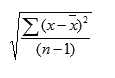How To Calculate CAGR in Excel

By fneedle@hubspot.com (Flori Needle)
Compound Annual Growth Rate, CAGR, is your rate of return for an investment over a specific period.
Calculating CAGR by hand is a rather involved process, so below we’ll go over how you can quickly calculate CAGR in Excel.
CAGR Excel Formula
The formula for calculating CAGR in Excel is:
=(End Value/Beginning Value) ^ (1/Number of Years) – 1
The equation uses three different values:
- End value, which is the amount of money you’ll have after the period has passed.
- Beginning value, which is the amount of money you began with.
- Number of years, which is the total number of years that have passed.
Below we’ll go over an example of how to calculate CAGR for a five years time frame in Excel using the sample data set shown below:
1. Identify the numbers you’ll use in your equation. Using the sample data set above,
- The end value is 2143 (in cell B6).
- The beginning value is 1000 (in cell B2).
- The number of years is 5 (in cell A6).
2. Input your values into the formula.
Excel offers many shortcuts, so you can simply input the cell numbers that contain each of your values into the equation. Using the sample data set above, the equation would be
=(B6/B2) ^ (1/A6) – 1
This is what it looks like in my Excel sheet:

Note that the equation changes color to correspond with the cells you’re using, so you can look back and check that your inputs are correct before running the equation.
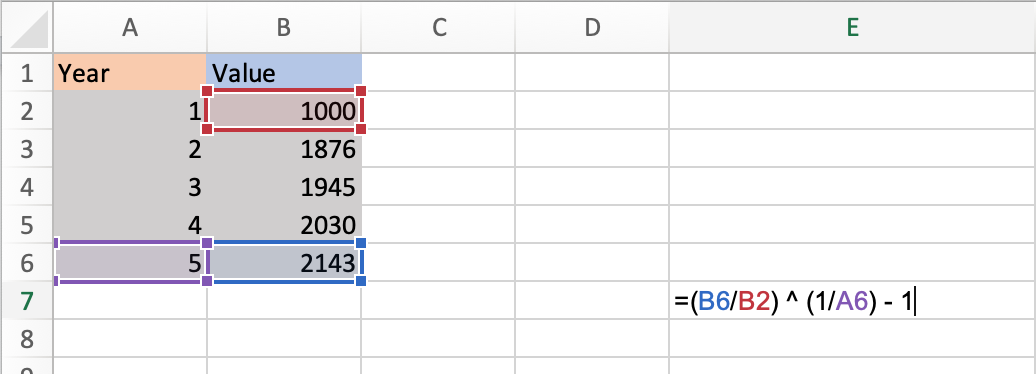
You can also enter actual values into the formula instead of cell numbers. The equation would then look like this:
=(2143/1000) ^ (1/5) – 1
3. Once you’ve entered your values, click enter and run the equation. Your result will appear in the cell containing the equation, as shown in the image below.
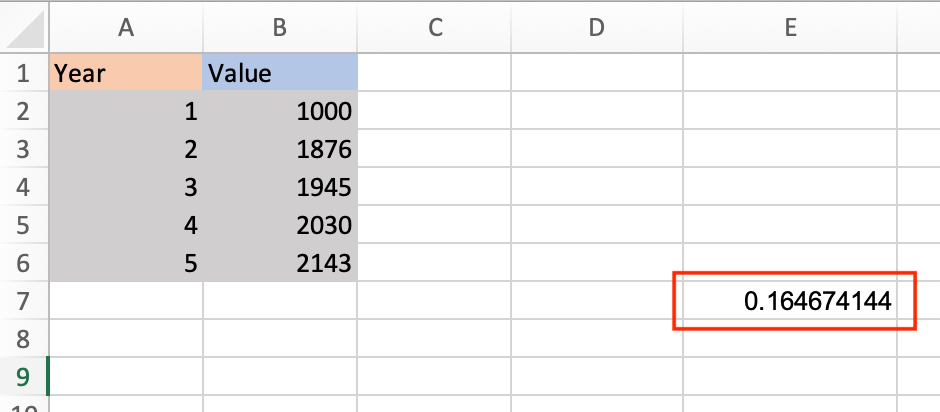
CAGR Formula in Excel as a Percentage
Your default result will be shown as a decimal. To view it as a percentage, right-click on the cell your result is in, select Format Cells and then Percentage in the dialogue box.
Your result will be converted to a percentage, as shown in the image below.

Now let’s go over a shortcut for calculating CAGR in Excel using the Rate function.
How To Calculate CAGR Using RATE Function
The RATE function helps you calculate the interest rate on an investment over a period of time.The formula for calculating CAGR is:
Source:: HubSpot Blog

![Download 10 Excel Templates for Marketers [Free Kit]](https://no-cache.hubspot.com/cta/default/53/9ff7a4fe-5293-496c-acca-566bc6e73f42.png)