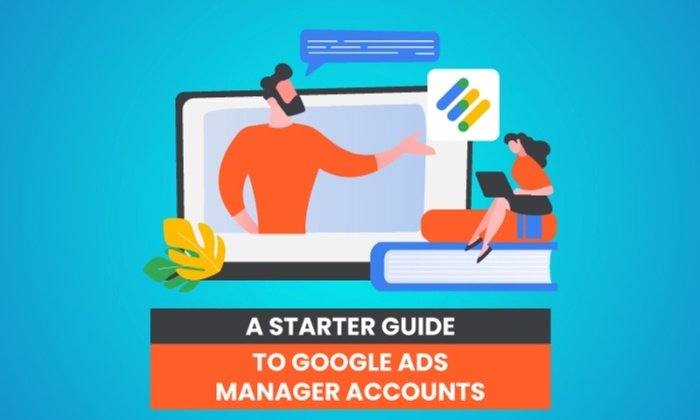Facebook Business Manager: How to Use Meta Business Suite in 2022

You’ve likely heard of Meta Business Manager, formerly known as Facebook Business Manager. Meta describes this as their tool to “manage ad accounts, Pages, and the people who work on them — all in one place.”
If you haven’t heard of it, or if you don’t know much about it, Meta Business Manager is a valuable tool if you have more than one ad account, if you need to track separate clients’ ads or pages and create reports for them, or if your company uses Facebook for different services related to your business.
In this post, you’ll learn everything you need to know about Meta (Facebook) Business Manager and how to use it to generate brand awareness on Meta’s social platforms.
Essentially, Facebook Business Manager helps your team stay organized and focused while monitoring, creating, and publishing ads, pages, and other business assets on Facebook.
Here, we’ll delve into how to create a Meta Business Manager account; how to add your business pages, ads, and people; how to use the analytics tools in your account; and how to extract the most value from the ads manager tool.
For the purpose of keeping this article easy to follow, we’re going to assume your business is interested in using Business Manager for your own pages and ads rather than for your client’s pages and ads. We’ll also use the names “Meta Business Manager” and “Facebook Business Manager” interchangeably.
Is Meta Business Manager different from your Facebook account?
While Meta Business Manager isn’t tied to your personal account, you do need a personal Facebook account to use Facebook Business Manager.
Don’t worry. Your personal Facebook account won’t be visible. Facebook Business Manager only shows you your business assets, including ad accounts, pages related to your business, and advertising or social media analytics. It doesn’t have a newsfeed and won’t send you notifications from your personal account.
Setting up your Facebook Business Manager account is simple. The Facebook Business Manager account is a different set-up process than a personal Facebook account. The Business Manager set-up simply requires your business name and email to begin. It’s an easy four-step process that took me approximately two minutes.
Here’s what you do:
1. First, go to business.facebook.com and click the blue “Create Account” button.
To create a new Business Manager account, click the “Create Account” button next to or below the “Log In” button. If you have not already logged in to your Facebook account, you’ll be prompted to log in. You’ll also need your business information ready to enter in the next pop-up screen.
2. Next, fill in your business name and email in the pop-up, and click “Submit.”
You’ll be asked to enter your business name and email on this pop-up screen. Since you are logged in to Facebook already, your name will already be populated in the box.
You’ll want to make sure you are using a business email that your employees recognize, as this is the email you’ll …read more
Source:: HubSpot Blog