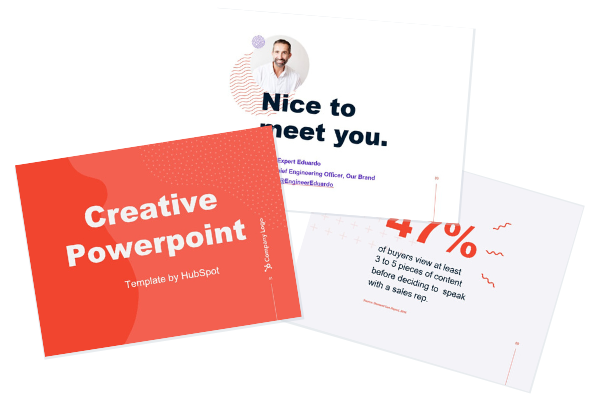20 Great Examples of PowerPoint Presentation Design [+ Templates]
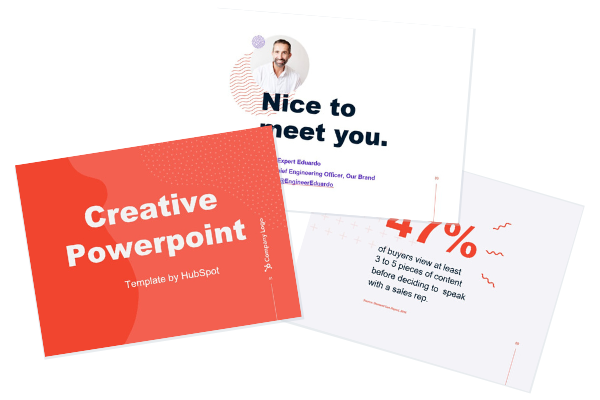
By cstec@hubspot.com (Carly Stec)
When it comes to PowerPoint presentation design, there’s no shortage of avenues you can take.
While all that choice — colors, formats, visuals, fonts — can feel liberating, it’s important that you’re careful in your selection as not all design combinations add up to success. We’re not saying there’s one right way to design your next PowerPoint presentation, but we are saying there are some designs that make more sense than others.
In this blog post, you’ll learn how to create an awesome PowerPoint deck and then see real presentations that nail it in exactly their own way.
What makes a good PowerPoint presentation?
A great PowerPoint presentation gets the point across succinctly while using a design builds upon the point, not detract from it. The following aspects make for a great PowerPoint presentation:
1. Minimal Animations and Transitions
Believe it or not, animations and transitions can take away from your PowerPoint presentation. Why? Well, they distract from the design you worked so hard on — and from your content, too.
A good PowerPoint presentation keeps the focus on your argument by keeping animations and transitions to a minimum. That said, you don’t have to eliminate them all. You can use them tastefully and sparingly to emphasize a point or bring attention to a certain part of an image.
2. Cohesive Color Palette
It’s worth reviewing color theory when creating your next PowerPoint presentation. A cohesive color palette uses complementary and analogous colors to draw the audience’s attention, emphasize certain aspects, and deemphasize bits of information that the audience might not need at a certain point in time.
3. Contextualized Visuals
An image does speak more than words. And it’s been proven that the human brain is wired to process visuals much faster than words. Take advantage of that by including graphs, photos, and illustrations that can help you build upon your point while keeping your audience’s interest.
Make sure you contextualize those visuals by explaining verbally why that image is there. Otherwise, it’ll be distracting to the audience and may potentially cause more questions than answers.
PowerPoint Design Ideas
It’s impossible for us to tell you which design ideas you should go after in your next PowerPoint, because, well, we don’t know what the goal of your presentation is. Luckily, new versions of PowerPoint actually suggest ideas for you based on the content you’re presenting.
In PowerPoint 2016 and later, PowerPoint is filled with interesting boilerplate designs you can start with. To find these suggestions, open PowerPoint and click the “Design” tab in your top navigation bar. Then, on the far right side, you’ll see the following options:
Click the “Design Ideas” option under this Design tab, as shown in the screenshot above. This icon will reveal a vertical list of interesting slide layouts based on what your slides already have on them.
Don’t have any content on your slides yet? You can easily shuffle this vertical list of design ideas by clicking various slides …read more
Source:: HubSpot Blog