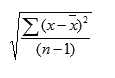How to Calculate ROI in Marketing [Free Excel Templates]

By ttaylor@hubspot.com (Tristen Taylor)
It’s a brand new month, everyone! It’s a time for new beginnings. New email campaigns, blog posts, and social media strategies are on the horizon.
But, aren’t we forgetting something? With last month’s activities done, we need to pause for a second to examine what worked and what didn’t. You can’t do that just by saying last month’s activities were “great” — because “great” doesn’t pay the bills.
If you can prove that your marketing activities actually made an impact on your business, you’ll have many more opportunities at your disposal. More budget to play with, potential hires to bring on board, and more ideas to put in action. Sounds like every marketer’s dream, right?
So how do you go about first, finding the right metrics to use, and second, proving your marketing’s ROI to your boss? Why, with a monthly marketing report template, of course. Download our completely revamped PowerPoint and Excel templates by clicking here, Keep reading to learn how you can calculate your ROI in marketing through Excel, and use them in real life.
For example, if you’ve been running a $800 campaign for three months, and you’re seeing a average sales growth of 5% per month and $10000 sales growth from the previous month, then your ROI calculation can assess that trend: (10000 – (.05*10000) – 800)/800
Additionally, if you’re a HubSpot customer, you can access an ROI calculator programmed with the same formula in our CRM. But let’s go ahead and break down how it’s done in Excel for you with and without an existing sales trend.
How to Calculate ROI in Excel
Inputting formulas into Excel is a quick and easy way to solve any equation, and calculating return on investment can be done in a matter of seconds. For an equation without a pre-existing sales trend, the simple ROI equation can be plugged in with ease in Excel as follows: (Sales Growth – Marketing Cost)/Marketing Cost
When you have the amount of sales growth collected and the amount it cost to market collected, plug in the variables into their own rows or columns. When completed, select a free cell to type in the formula using your data.
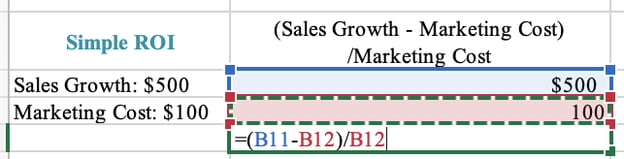
With these steps completed, press “ENTER” and you’ll have your ROI calculated. If the formula doesn’t automatically calculate it as a percentage, make sure the outcome is recorded as such by selecting the Home Tab > Number > Percentage.
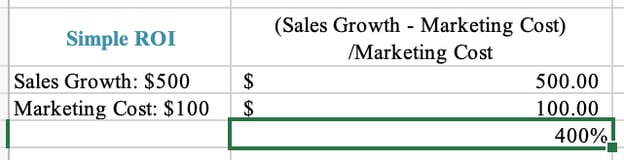
How to Calculate ROI in Marketing
Figuring out your return on investment with more factors — or more realistic outcomes — doesn’t have to be a tricky feat.
For example, over a 12-month campaign, your team may identify an existing sales trend in organic growth and can use it to determine a more precise return on investment. Plug in this variable …read more
Source:: HubSpot Blog

![→ Free Download: Free Marketing Reporting Templates [Access Now]](https://no-cache.hubspot.com/cta/default/53/0d883e85-c2e5-49bb-bef2-bfddb500d84b.png)