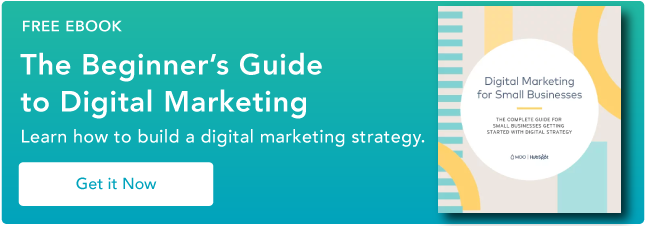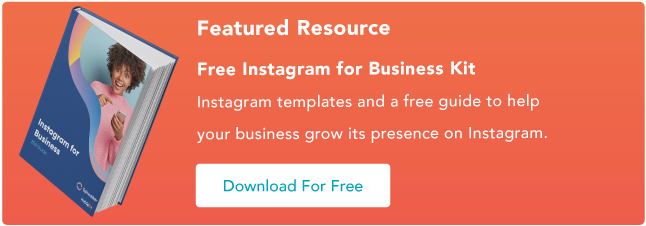How to Post to Instagram From Your Computer [7 Easy Steps]

Instagram is a popular social media network for sharing photos, commonly accessed through a mobile app. Unlike other social networks, however, it does not have a desktop version.
This poses a problem for a lot of users who want to access features from their desktop computer. For example, let’s say you’re a social media manager for a prominent brand. The last thing you want to do is have an absentminded mishap where you accidentally post brand content to your personal Instagram account (or, worse, vice versa) simply because you’re logged into both on your phone.
Alternatively, it might be easier to upload company posts and videos via your desktop, rather than having your smartphone open at work.
Plus, your company’s files might be more easily accessible via desktop than mobile. For instance, if you use Photoshop to edit company photos, it’s likely easier to click “Upload” from your desktop when you’re done editing, rather than sending that same photo or video to your personal phone.
Perhaps you simply prefer the larger screen of desktop. Or, maybe you don’t have access to a smartphone so you can’t download the app on your phone.
For all of these reasons, you might be wondering, “Can I post to Instagram from my computer?” We have some good news — there’s a solution for you. Let’s dive into that, next.
In other words — Yes, you can post to Instagram from your PC or Mac desktop instead of on your mobile device’s app or browser. In this post, we’ll explore how you can post images and videos from your desktop computer.
How do I post to Instagram from my computer? [PC and Mac]
Whether you’re on a Mac or a PC, you can use workarounds to post from your desktop computer. Depending on the browser you use, the instructions will vary. Below, we’ll discuss how to do it on:
Once we discuss these workarounds for posting photos, we’ll also discuss how to upload a video to Instagram from your desktop.
1. Navigate to Instagram’s website in your Chrome browser.
The first thing you’ll want to do is open up Google Chrome and navigate to https://www.instagram.com/ by typing it into the navigation bar.
2. Open the “Settings” menu by clicking the three dots in the top right corner of the browser.
Instagram Account Credit: @Goodtomicha
Up in the top menu on the far right side, you’ll find three verticle dots. Once you click these, a drop-down menu will open up.
3. Scroll down to “More Tools” in the drop-down menu, and then click “Developer Tools”.
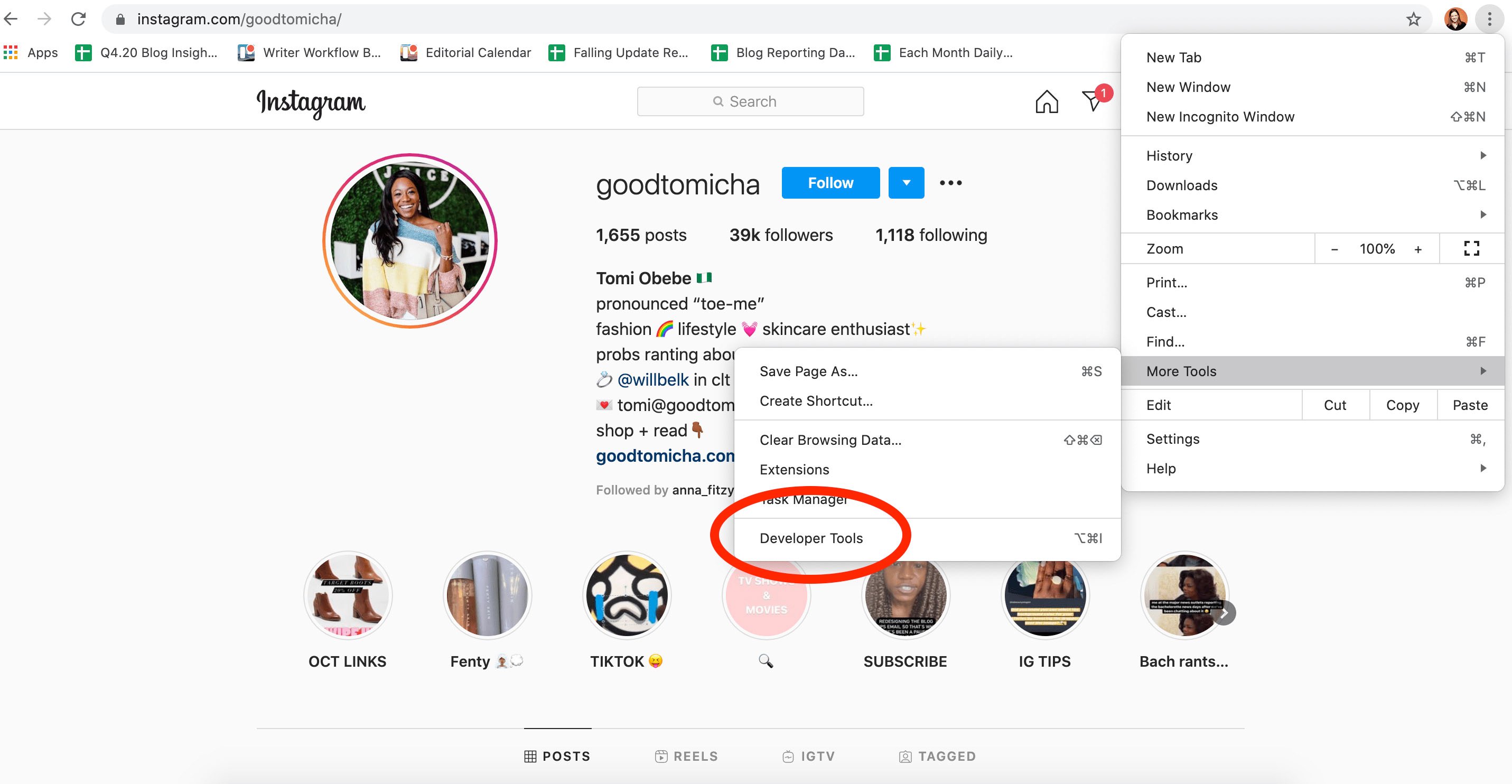
Developer Tools gives you access to a menu that opens up in a panel on the right side of your window. This will give you advanced control over how your browser displays content, helping you post to Instagram …read more
Source:: HubSpot Blog