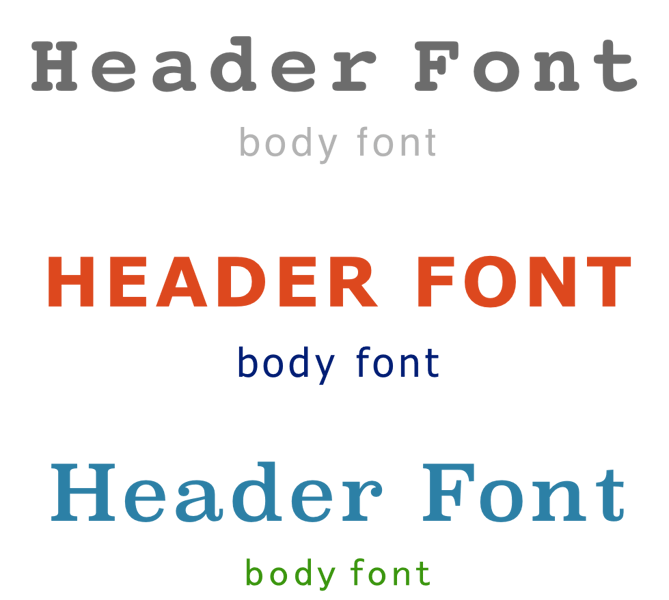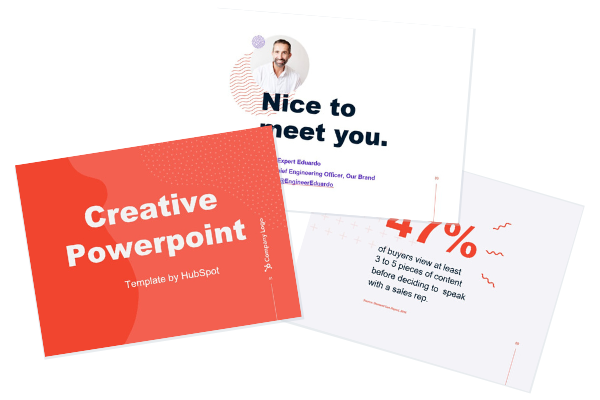How to Easily Create a SlideShare Presentation

By gsoskey@hubspot.com (Ginny Mineo)
You know how hot visual content is, and you want to jump on board to enjoy the engagement, traffic, and leads that follow. But maybe you’re not keen on writing a blog post, and you don’t have the production resources to create videos. What to do? Create a SlideShare presentation.
I know, I know. You may have felt personally victimized by PowerPoint sometime in your career. When you open it up, you’re hit with stark black Calibri font on a white background, killing any creative spark you may have felt. It’s daunting enough to create a 10-slide deck to report your monthly marketing metrics — never mind putting together slides that can be seen by the large volume of SlideShare users.
Well, there’s good news: Creating a SlideShare presentation in PowerPoint doesn’t have to be that daunting. With the right templates and tools at your disposal, you could easily create an engaging, visual presentation — all without fancy design programs, huge budgets, or hiring contractors.
How to Create a Stunning SlideShare Presentation in PowerPoint
To help you make a SlideShare of your own, we’ve created some free PowerPoint presentation templates for making awesome SlideShares. That way, your presentations will look great and be a breeze to put together.
Download the free PowerPoint templates, scroll down, and we’ll walk through how to use them. When we’re done, you’ll know exactly how to create a sexy presentation that gets featured on SlideShare’s homepage. Ready? Let’s dive in.
1. Get a feel for the types of presentations you can find on SlideShare.
Just as you’d master any other medium, it helps to consume other content in that medium to get an idea of the format and what works. Go to SlideShare.net and discover SlideShares that interest you. You can view them on the platform or download them to your computer and peruse them on your local machine.
SlideShare Presentation Download
Here’s how to download a PowerPoint from SlideShare:
- Sign up for a SlideShare account.
- Navigate to the SlideShare presentation that you want to download.
- Click the button labeled “Download.”
- When asked if you want to clip the slide, click “Continue to download.”
- Click “Save File” and then confirm by clicking “OK.”
Some may not download as a .ppt file, and some may not be available to download at all. However, this method works in all other cases.
2. Decide on fonts and a color scheme.
Before you get too caught up in the specifics of your storyline, figure out which fonts and color scheme you want to use. (If you’re using our free templates, you can skip this part.)
When you’re choosing fonts, consider two different ones to use throughout your presentation — one for your headers and one for your body text. Your header font should be bold and eye-catching, and your body text font should be simple and easy to read. …read more
Source:: HubSpot Blog