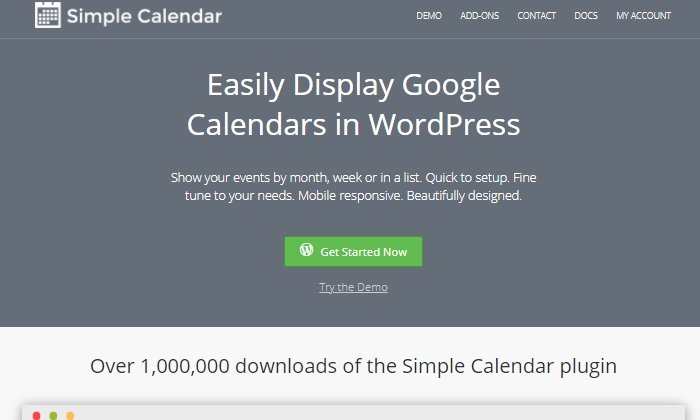How to Send a Calendar Invite with Google Calendar, Apple Calendar & Outlook
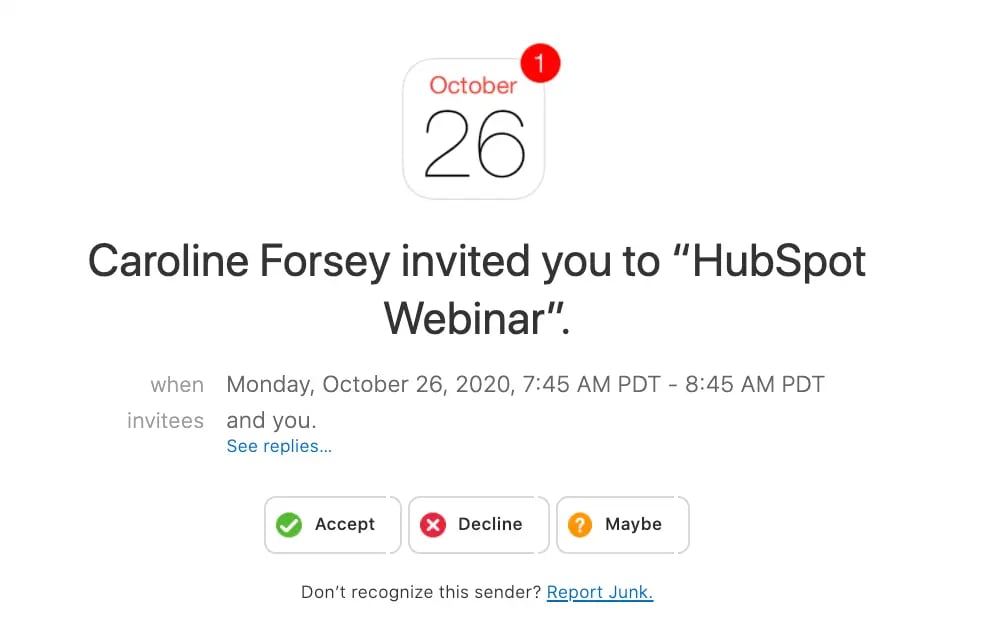
By nshah@hubspot.com (Niti Shah)
As a marketer, few things are more frustrating than half the registrants for an event you promoted never showing up.
Fortunately, you’re about to learn how to send a calendar invite via Google Calendar, Apple Calendar, or Outlook, so registrants can add the event to their calendars and be less likely to forget about your event.
Get instant access to our free meeting scheduling software. No more wasting time with back-and-forth emails or setting up calendar invites.
Unless you somehow magically know what type of calendar your target audience uses, your best bet is to include all three major calendar invites in your email, giving recipients a choice that works for them.
Outlook and Apple Calendar users will get an .ics file, and Google Calendar users will use a URL-based custom invitation.
Note: All screenshots and steps were taken on a Mac, but if you’re on a PC, the process is similar.
Step 2: Set Details for Your Event
Step 3: Save and Send Your Event
Step 4: Insert Invites Into Your Marketing Email
Step 1: Create a New Event
If you have a Mac, you can create your invitation in Apple Calendar. If you have a PC, you can create it in Outlook.
For Google Calendar, you’ll create the URL directly from your calendar application (you’ll need to be logged into your Google account to do this). It doesn’t matter which type of computer you have.
Apple Calendar
Open Apple Calendar and click on the “+” sign in the bottom right corner of the window. A pop-up will appear. Enter the name of your event in the “New Event” text box and hit return/enter on your keyboard.
This will create an event on your calendar, but it will place the event on the current date and time and leave the rest of the details blank. You’ll need to change this information to reflect the details of your event (more on that in the next section).
Outlook
Open up Outlook Calendar, then click on the “New Event” icon in the top left corner.
An event pop-up will open for editing — simply include the event’s title, time and date, location, and whether or not you want to set a reminder. To find the option to “Invite attendees,” click “More options.”
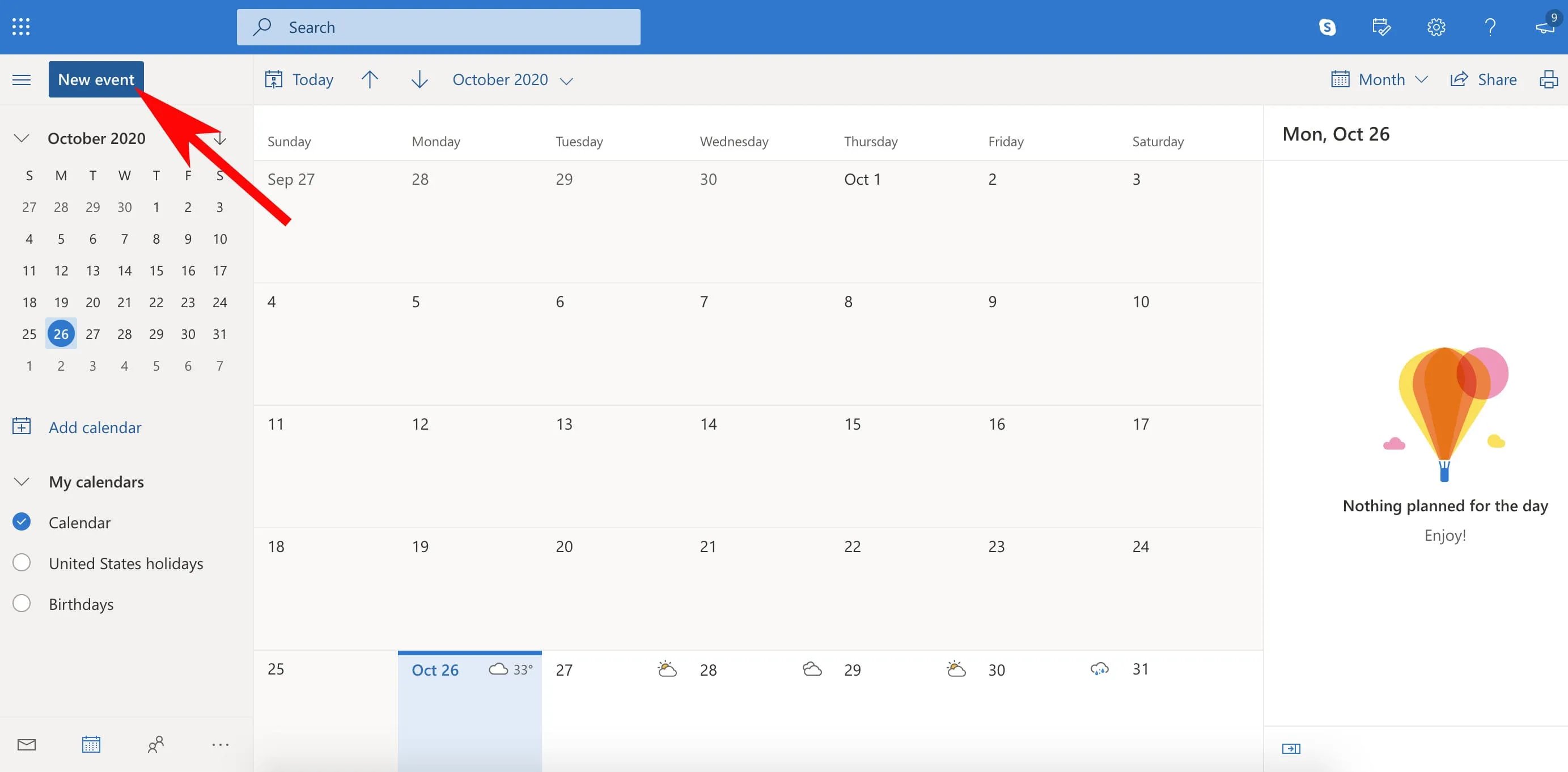
Google Calendar
Open Google Calendar in a new browser window. You’ll need to be logged into your Google account. Click the “Create” button on the top left side of the screen. A new event window should open.
<img src="https://blog.hubspot.com/hs-fs/hubfs/calendar-invites_17.webp?width=2444&height=876&name=calendar-invites_17.webp" …read more
Source:: HubSpot Blog