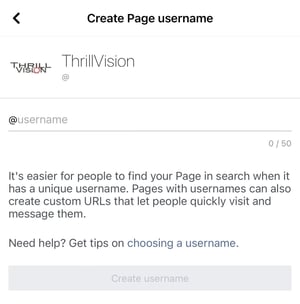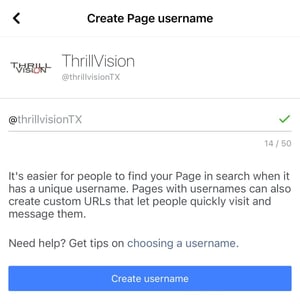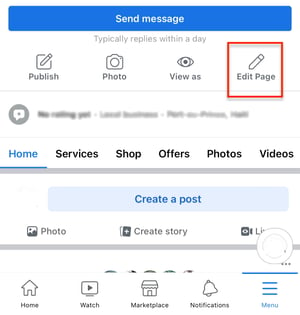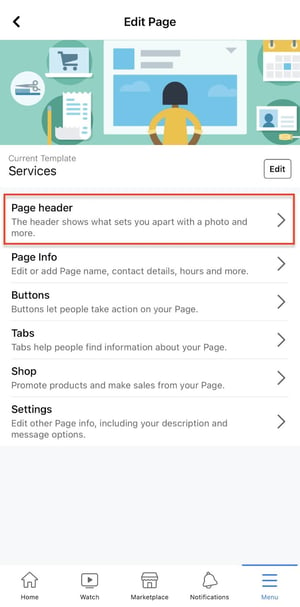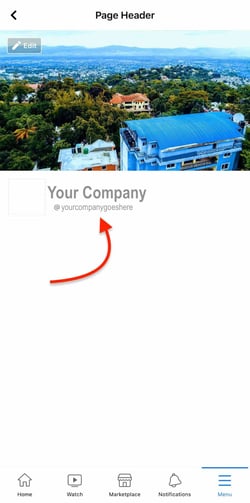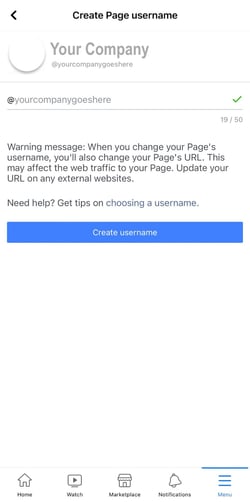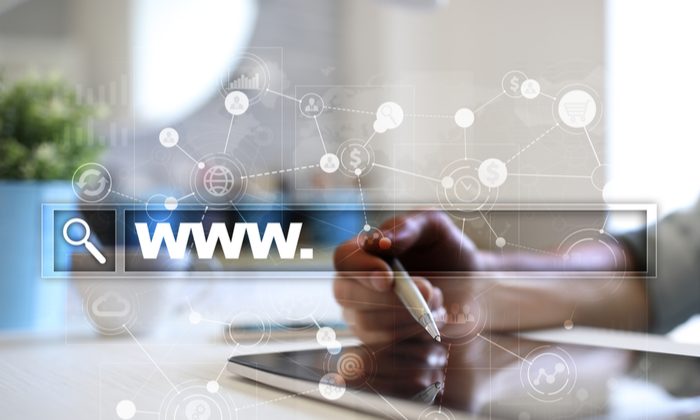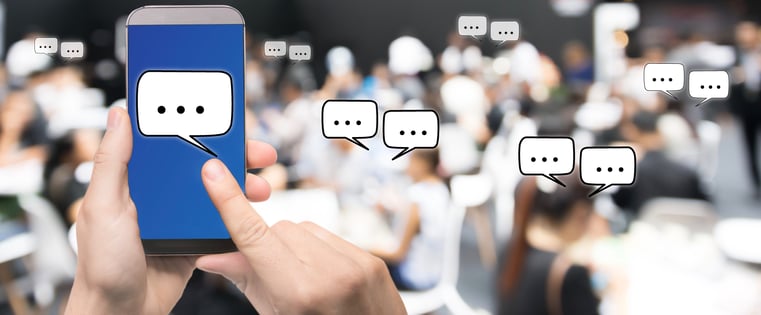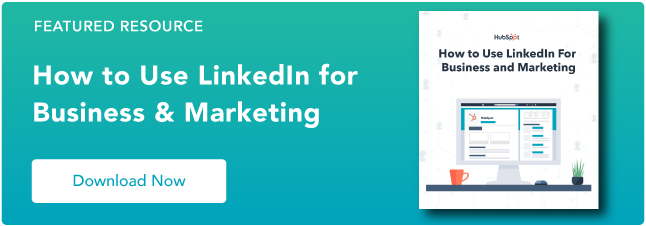3 Easy Steps to Create Your Facebook Vanity URL [+ Tips]

By mbretous@hubspot.com (Martina Bretous)
With over 1 billion monthly active users, Facebook is a powerful network to tap into to expand the online footprint of your business.
Once you have your Page, the first step of Facebook marketing is to get a username, which will create your vanity URL. Discover how to create one and the benefits of having a customized URL.
Choosing a username is totally optional, but it adds an extra level of professionalism and gives you a shorter, more memorable web address for your business page.
How to Create Your Facebook Vanity URL
1. Visit Facebook.com and head to your business page. Once on the page, click on Create Page.
2. Write your username and check that it’s available.
3. Once you see the green check mark, click on Create username to finalize it.
How to Change Your Facebook Vanity URL
1. Visit Facebook.com and head to your business page. Once on the page, click on Edit Page.
2. Select Page Header.
3. Click on your username.
4. Write your new username and see if it’s available. Once the green check mark appears, click on Create Username.
Facebook Vanity URL Tips
As you’re deciding on your username, consider the following requirements from Facebook:
- Usernames can only include alphanumeric characters (A-Z, 0-9) or a period (.).
- You can only have one username per page.
- Your page must have at least 25 fans to establish a vanity URL. This is to prevent name squatting.
- Usernames are not transferrable or editable (so think carefully about your username choice!).
- Some generic words (such as “flowers” or “pizza”) are not available.
If your trademarked name has already been taken, you can notify Facebook of this intellectual property infringement.
A vanity URL is a small step you can take in personalizing your Facebook Page to ensure it’s easy to find. If you already have a URL in mind, don’t hesitate– you’ll want to make sure you can secure your business name before someone else snags it.
Editor’s Note: This post was originally published in …read more
Source:: HubSpot Blog