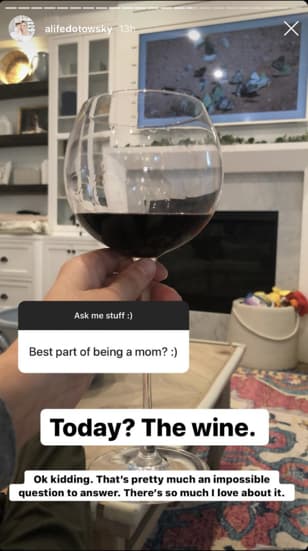Instagram Questions: 16 Ways to Boost Story Engagement
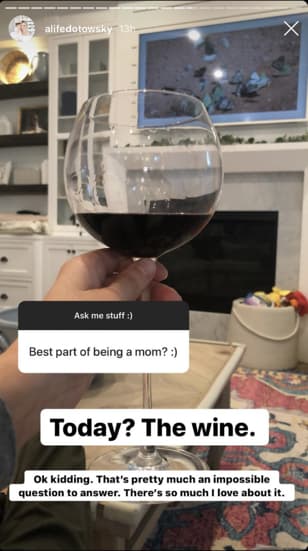
Instagram is a powerful channel for businesses to reach a larger audience — in fact, approximately 80% of the platform’s one billion users follow at least one business on Instagram.
If your brand is on Instagram, you need to be communicating and engaging with your audience, and Instagram Questions can help you do just that.
Introduced in 2018, Questions Sticker found within Instagram stories is a feature that makes it easier than ever to engage with, and receive feedback from, your followers. Here, we’re going to explore 15 creative ways to use Instagram’s Questions Sticker to engage with your followers. But first, let’s review how to use it.
Table of Contents:
How to Use Instagram’s Questions Sticker
1. Go to your Stories feature, and either upload a photo or take one (I took one within the Stories feature of my pizza box). Then, click the square smiley face in the top right of your screen.
2. Click the “Questions” module.
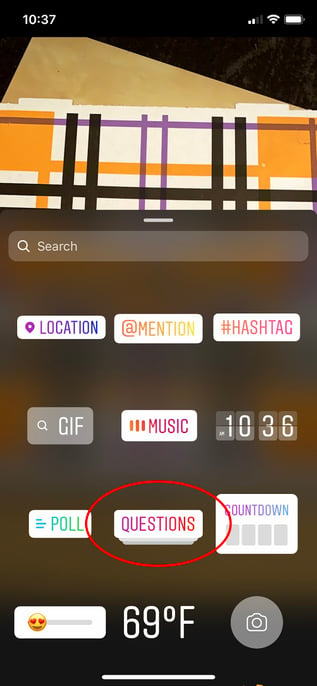
3. The default for the Questions Sticker is “Ask me a question” but you can click the text to type a customized question — for instance, I typed “I love this pizza place! What’s everyone’s favorite pizza toppings?” Once you’re done, add filters or any other features you’d like to include.
When you’re ready to post, click “Send To” in the bottom right.
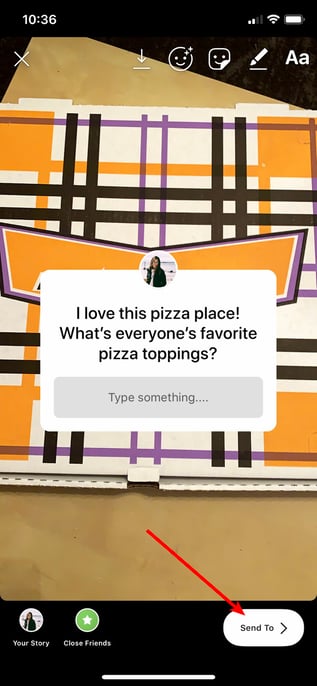
4. Finally, click “Share” beside “Your Story” to post your question to your Story.
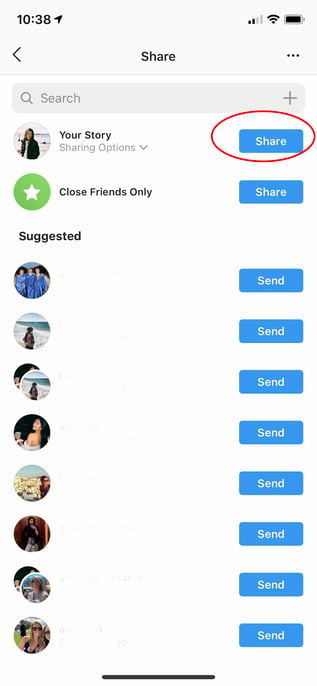
5. When you’re ready to see your followers’ answers to your question, open your Story and click the images of the profiles in the bottom left (these are the people who’ve seen your Story).
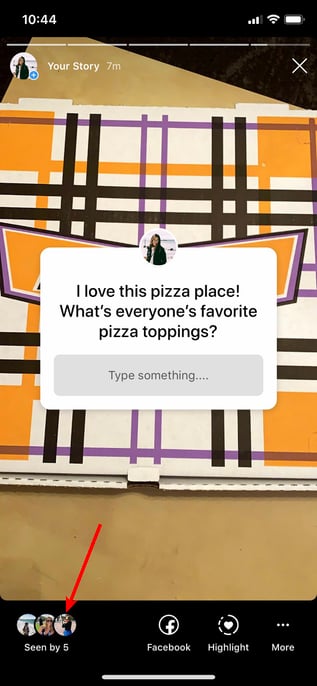
6. You’ll see “Responses” above the list of people who’ve seen your post. To individually share one to your Story, click on it.
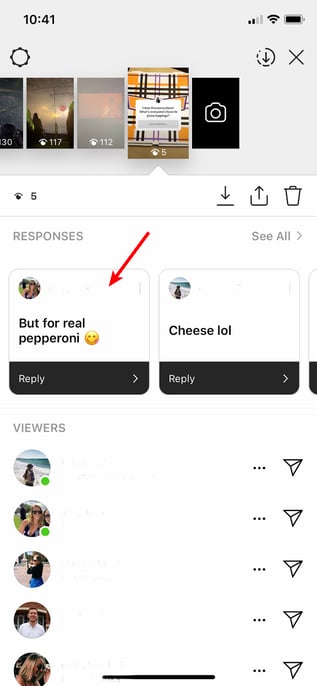
7. Click “Share Response” to share an individual response to your Story for your other followers to see.
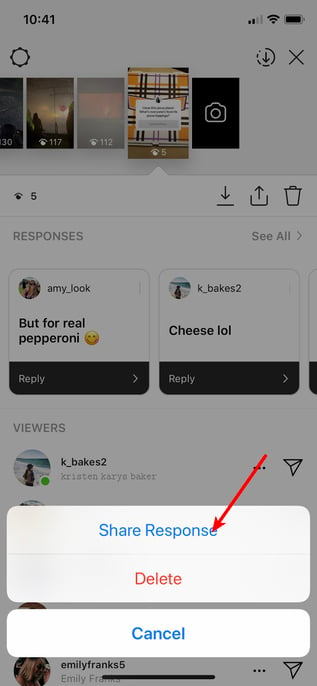
8. Next, take a photo or upload one, and the follower’s response you chose will appear on top of the image. When you’re ready to post, click “Send To” in the bottom right.
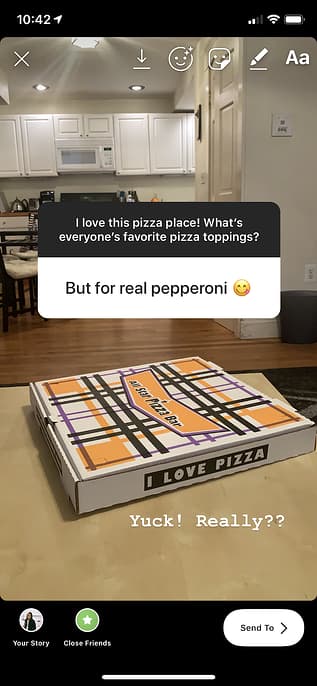
It’s important to note — your followers will become tired of constantly answering questions on your Story, so use the Questions feature sparingly. You don’t want to overuse the Questions Sticker and …read more
Source:: HubSpot Blog